Deploy Alluxio on a Cluster with HA
- Overview
- Prerequisites
- Basic Setup
- Start an Alluxio Cluster with HA
- Access an Alluxio Cluster with HA
- Common Operations
Overview
An Alluxio cluster with High Availability (HA) is achieved by running multiple Alluxio master processes on different nodes in the system. One master is elected as the leading master which serves all workers and clients as the primary point of contact. The other masters act as standby masters and maintain the same file system state as the leading master by reading a shared journal. Standby masters do not serve any client or worker requests; however, if the leading master fails, one standby master will automatically be elected as the new leading master. Once the new leading master starts serving, Alluxio clients and workers proceed as usual. During the failover to a standby master, clients may experience brief delays or transient errors.
The major challenges to achieving high-availability are maintaining a shared file system state across service restarts and maintaining consensus among masters about the identity of the leading master after failover. In Alluxio 2.0, there are two different ways to achieve these two goals:
- Raft-based Journal: Uses an internal replicated state machine based on the Raft protocol to both store the file system journal and run leader elections. This approach is introduced in Alluxio 2.0 and requires no dependency on external services.
- Zookeeper with a shared Journal: Uses an external Zookeeper service for leader elections in conjunction with a shared storage (e.g. HDFS) for the shared journal. See journal management documentation for more information about choosing and configuring Alluxio journal system.
Prerequisites
- To deploy an Alluxio cluster, first download the pre-compiled Alluxio binary file, extract the tarball and copy the extracted directory to all nodes (including nodes running masters and workers). Alluxio Enterprise may also be launched through the AWS marketplace via an AMI which contains the extracted tarball.
- Enable SSH login without password from all master nodes to all worker nodes. You can add a public SSH key
for the host into
~/.ssh/authorized_keys. See this tutorial for more details. - TCP traffic across all nodes is allowed. For basic functionality make sure RPC port (default :19998) is open on all nodes.
Basic Setup
Raft-based Embedded Journal
The minimal configuration to set up a HA cluster is to give the embedded journal addresses to all
nodes inside the cluster.
On each Alluxio node, create the conf/alluxio-site.properties configuration file from the
template.
$ cp conf/alluxio-site.properties.template conf/alluxio-site.properties
Add the following properties to the conf/alluxio-site.properties file:
alluxio.master.hostname=<MASTER_HOSTNAME> # Only needed on master node
alluxio.master.journal.type=EMBEDDED
alluxio.master.embedded.journal.addresses=<EMBEDDED_JOURNAL_ADDRESS>
Explanation:
- The first property
alluxio.master.hostname=<MASTER_HOSTNAME>is required on each master node to be its own externally visible hostname. This is required on each individual component of the master quorum to have its own address set. On worker nodes, this parameter will be ignored. Examples includealluxio.master.hostname=1.2.3.4,alluxio.master.hostname=node1.a.com. - Property
alluxio.master.journal.type=EMBEDDEDuses a journal embedded in the masters. Note that Zookeeper cannot work with journal typeEMBEDDED. - The second property
alluxio.master.embedded.journal.addressessets the sets of masters to participate Alluxio’s internal leader election and determine the leading master. The default embedded journal port is19200. An example:alluxio.master.embedded.journal.addresses=master_hostname_1:19200,master_hostname_2:19200,master_hostname_3:19200
Note that embedded journal feature relies on Ratis which uses leader election based on the Raft protocol and has its own format for storing journal entries. The built-in leader election cannot work with Zookeeper since the journal formats between these configurations may not match. Enabling embedded journal enables Alluxio’s internal leader election. See embedded journal configuration documentation for more details and alternative ways to set up HA cluster with internal leader election.
Zookeeper and Shared Journal Storage
When using Zookeeper for HA there are additional prerequisites:
- A ZooKeeper cluster. Alluxio masters use ZooKeeper for leader election, and Alluxio clients and workers use ZooKeeper to inquire about the identity of the current leading master.
- A shared storage system on which to place the journal (accessible by all Alluxio masters). The leading
master writes to the journal on this shared storage system, while the standby masters continually
replay the journal entries to stay up-to-date.
The journal storage system is recommended to be:
- Highly available. All metadata modifications on the master requires writing to the journal, so any downtime of the journal storage system will directly impact the Alluxio master availability.
- A filesystem, not an object store. The Alluxio master writes to journal files to this storage system, and utilizes filesystem operations such as rename and flush. Object stores do not support these operations, and/or perform them slowly, so when the journal is stored on an object store, the Alluxio master operation throughput is significantly reduced.
The minimal configuration parameters which must be set are:
alluxio.zookeeper.enabled=true
alluxio.zookeeper.address=<ZOOKEEPER_ADDRESS>
alluxio.master.journal.folder=<JOURNAL_URI>
Explanation:
alluxio.zookeeper.enabled=trueenables the HA mode for the masters, and informs workers that HA mode is enabled.alluxio.zookeeper.address=<ZOOKEEPER_ADDRESS>sets the ZooKeeper address whenalluxio.zookeeper.enabledis enabled. The HA masters use ZooKeeper for leader election, and the workers use ZooKeeper to discover the leading master. Multiple ZooKeeper addresses can be specified by delimiting with commas. Examples includealluxio.zookeeper.address=1.2.3.4:2181,alluxio.zookeeper.address=zk1:2181, zk2:2181,zk3:2181alluxio.master.journal.folder=<JOURNAL_URI>sets the URI of the shared journal location for the Alluxio leading master to write the journal to, and for standby masters to replay journal entries from. This shared shared storage system must be accessible by all master nodes. Examples includealluxio.master.journal.folder=hdfs://1.2.3.4:9000/alluxio/journal/oralluxio.master.journal.folder=/mnt/nfs/journal/.
Make sure all master nodes and all worker nodes have configured their respective
conf/alluxio-site.properties configuration file appropriately.
Once all the Alluxio masters and workers are configured in this way, Alluxio is ready to be formatted and started.
Advanced Zookeeper setup
For clusters with large namespaces, increased CPU overhead on leader could cause delays on Zookeeper client heartbeats. For this reason, we recommend setting Zookeeper client session timeout to at least 2 minutes on large clusters with namespace size more than several hundred million of files.
alluxio.zookeeper.session.timeout=120s- The Zookeeper server’s min/max session timeout values must also be configured as such to allow
this timeout.
The defaults requires that the timeout be a minimum of 2 times the
tickTime(as set in the server configuration) and a maximum of 20 times thetickTime. You could also manually configureminSessionTimeoutandmaxSessionTimeout.
- The Zookeeper server’s min/max session timeout values must also be configured as such to allow
this timeout.
The defaults requires that the timeout be a minimum of 2 times the
Alluxio supports pluggable error handling policy on Zookeeper leader election.
-
alluxio.zookeeper.leader.connection.error.policyspecifies how connection errors are handled. It can be eitherSESSIONorSTANDARD. It is setSESSIONas default. - The
SESSIONpolicy makes use of Zookeeper sessions to determine whether leader state is dirty. This means suspended connections won’t trigger stepping down of a current leader as long as it was able to reestablish the zookeeper connection with the same session. It provides more stability in maintaining the leadership state. - The
STANDARDpolicy treats any interruption to zookeeper server as an error. Thus leader will step down upon missing a heartbeat, even though its internal zookeeper session was still intact with the zookeeper server. It provides more security against bugs and issues in zookeeper setup.
Start an Alluxio Cluster with HA
Format Alluxio
Before Alluxio can be started for the first time, the Alluxio master journal and worker storage must be formatted.
Formatting the journal will delete all metadata from Alluxio. Formatting the worker storage will delete all data from the configured Alluxio storage. However, the data in under storage will be untouched.
On all the Alluxio master nodes, list all the worker hostnames in the conf/workers file, and list all the masters in the conf/masters file.
This will allow alluxio scripts to run operations on the cluster nodes.
format Alluxio cluster with the following command in one of the master nodes:
$ ./bin/alluxio format
Launch Alluxio
In one of the master nodes, start the Alluxio cluster with the following command:
$ ./bin/alluxio-start.sh all SudoMount
This will start Alluxio masters on all the nodes specified in conf/masters, and start the workers
on all the nodes specified in conf/workers.
Argument SudoMount indicates to mount the RamFS on each worker using sudo privilege, if it is
not already mounted.
On MacOS, make sure your terminal has full disk access (tutorial here).
Verify Alluxio Cluster
To verify that Alluxio is running, you can visit the web UI of the leading master. To determine the leading master, run:
$ ./bin/alluxio fs masterInfo
Then, visit http://<LEADER_HOSTNAME>:19999 to see the status page of the Alluxio leading master.
Alluxio comes with a simple program that writes and reads sample files in Alluxio. Run the sample program with:
$ ./bin/alluxio runTests
Access an Alluxio Cluster with HA
When an application interacts with Alluxio in HA mode, the client must know about the connection information of Alluxio HA cluster, so that the client knows how to discover the Alluxio leading master. The following sections list three ways to specify the HA Alluxio service address on the client side.
Specify Alluxio Service in Configuration Parameters or Java Options
Users can pre-configure the service address of an Alluxio HA cluster in environment variables
or site properties, and then connect to the service using an Alluxio URI such as alluxio:///path.
For example, with Alluxio connection information in core-site.xml of Hadoop, Hadoop CLI can
connect to the Alluxio cluster.
$ hadoop fs -ls alluxio:///directory
Depending on the different approaches to achieve HA, different properties are required:
If using embedded journal, set alluxio.master.rpc.addresses.
alluxio.master.rpc.addresses=master_hostname_1:19998,master_hostname_2:19998,master_hostname_3:19998
Or specify the properties in Java option. For example, for Spark applications, add the following to
spark.executor.extraJavaOptions and spark.driver.extraJavaOptions:
-Dalluxio.master.rpc.addresses=master_hostname_1:19998,master_hostname_2:19998,master_hostname_3:19998
If using Zookeeper, set the following Zookeeper related properties
alluxio.zookeeper.enabled=true
alluxio.zookeeper.address=<ZOOKEEPER_ADDRESS>
Note that, the ZooKeeper address (alluxio.zookeeper.address) must be specified when
alluxio.zookeeper.enabled is enabled and vise versa.
Multiple ZooKeeper addresses can be specified by delimiting with commas.
Specify Alluxio Service with URL Authority
Users can also fully specify the HA cluster information in the URI to connect to an Alluxio HA cluster. Configuration derived from the HA authority takes precedence over all other forms of configuration, e.g. site properties or environment variables.
- When using embedded journal, use
alluxio://master_hostname_1:19998, master_hostname_2:19998,master_hostname_3:19998/path - When using Zookeeper leader election, use
alluxio://zk@<ZOOKEEPER_ADDRESS>/path.
For many applications (e.g., Hadoop, Hive and Flink), you can use a comma as the
delimiter for multiple addresses in the URI, like
alluxio://master_hostname_1:19998,master_hostname_2:19998,master_hostname_3:19998/path
and alluxio://zk@zkHost1:2181,zkHost2:2181,zkHost3:2181/path.
For some other applications (e.g., Spark) where comma is not accepted inside a URL authority, you
need to use semicolons as the delimiter for multiple addresses,
like alluxio://master_hostname_1:19998;master_hostname_2:19998;master_hostname_3:19998
and alluxio://zk@zkHost1:2181;zkHost2:2181;zkHost3:2181/path.
Specify Alluxio Service with logical URL Authority
Some frameworks may not accept either of these ways to connect to a highly available Alluxio HA cluster, so Alluxio also supports connecting to an Alluxio HA cluster via a logical name. In order to use logical names, the following configuration options need to be set in your environment variables or site properties.
Use logical name when using embedded journal
If you are using embedded journal, you need to configure the following configuration options and connect
to the highly available alluxio node via alluxio://ebj@[logical-name] , for example
alluxio://ebj@my-alluxio-cluster.
- alluxio.master.nameservices.[logical-name] unique identifier for each alluxio master node
A comma-separated ID of the alluxio master node that determine all the alluxio master nodes in the cluster.
For example, if you previously used my-alluxio-cluster as the logical name and wanted to
use master1,master2,master3 as individual IDs for each alluxio master, you configure this as such:
alluxio.master.nameservices.my-alluxio-cluster=master1,master2,master3
- alluxio.master.rpc.address.[logical name]. [master node ID] RPC Address for each alluxio master node
For each alluxio master node previously configured, set the full address of each alluxio master node, for example:
alluxio.master.rpc.address.my-alluxio-cluster.master1=master1:19998
alluxio.master.rpc.address.my-alluxio-cluster.master2=master2:19998
alluxio.master.rpc.address.my-alluxio-cluster.master3=master3:19998
Use logical name when using Zookeeper
If you are using zookeeper for leader election, you need to configure the following values and connect to
the highly available alluxio node via alluxio://zk@[logical-name] , for example alluxio://zk@my-alluxio-cluster.
- alluxio.master.zookeeper.nameservices.[logical-name] unique identifier for each Zookeeper node
A comma-separated zookeeper node ID that determine all the Zookeeper nodes in the cluster. For example,
if you previously used my-alluxio-cluster as the logical name and wanted to use node1,node2,node3 as individual
IDs for each Zookeeper, you would configure this as such:
alluxio.master.zookeeper.nameservices.my-alluxio-cluster=node1,node2,node3
- alluxio.master.zookeeper.address.[logical-domain]. [Zookeeper node ID] Address foreach Zookeeper node
For each Zookeeper node previously configured, set the full address of each Zookeeper node, for example:
alluxio.master.zookeeper.address.my-alluxio-cluster.node1=host1:2181
alluxio.master.zookeeper.address.my-alluxio-cluster.node2=host2:2181
alluxio.master.zookeeper.address.my-alluxio-cluster.node3=host3:2181
Common Operations
Below are common operations to perform on an Alluxio cluster.
Stop Alluxio
To stop an Alluxio service, run:
$ ./bin/alluxio-stop.sh all
This will stop all the processes on all nodes listed in conf/workers and conf/masters.
You can stop just the masters and just the workers with the following commands:
$ ./bin/alluxio-stop.sh masters # stops all masters in conf/masters
$ ./bin/alluxio-stop.sh workers # stops all workers in conf/workers
If you do not want to use ssh to login to all the nodes and stop all the processes, you can run
commands on each node individually to stop each component.
For any node, you can stop a master or worker with:
$ ./bin/alluxio-stop.sh master # stops the local master
$ ./bin/alluxio-stop.sh worker # stops the local worker
Restart Alluxio
Starting Alluxio is similar. If conf/workers and conf/masters are both populated, you can start
the cluster with:
$ ./bin/alluxio-start.sh all
You can start just the masters and just the workers with the following commands:
$ ./bin/alluxio-start.sh masters # starts all masters in conf/masters
$ ./bin/alluxio-start.sh workers # starts all workers in conf/workers
If you do not want to use ssh to login to all the nodes and start all the processes, you can run
commands on each node individually to start each component. For any node, you can start a master or
worker with:
$ ./bin/alluxio-start.sh master # starts the local master
$ ./bin/alluxio-start.sh worker # starts the local worker
Add/Remove Workers Dynamically
Adding a worker to an Alluxio cluster dynamically is as simple as starting a new Alluxio worker process, with the appropriate configuration. In most cases, the new worker’s configuration should be the same as all the other workers’ configuration. Run the following command on the new worker to add
$ ./bin/alluxio-start.sh worker SudoMount # starts the local worker
Once the worker is started, it will register itself with the Alluxio leading master and become part of the Alluxio cluster.
Removing a worker is as simple as stopping the worker process.
$ ./bin/alluxio-stop.sh worker # stops the local worker
Once the worker is stopped, and after
a timeout on the master (configured by master parameter alluxio.master.worker.timeout), the master
will consider the worker as “lost”, and no longer consider it as part of the cluster.
Add/Remove Masters
In order to add a master, the Alluxio cluster must operate in HA mode. If you are running the cluster as a single master cluster, you must configure it to be an HA cluster before having more than one master.
See the journal management documentation for more information about adding and removing masters.
Update Master-side Configuration
In order to update the master-side configuration, you can first stop the service,
update the conf/alluxio-site.properties file on master node,
and then restart the service.
Note that, this approach introduces downtime of the Alluxio service.
Alternatively, one benefit of running Alluxio in HA mode is to use rolling restarts to minimize downtime when updating configurations:
- Update the master configuration on all the master nodes without restarting any master.
- Restart standby masters one by one (the cluster cannot survive more than
floor(n/2)simultaneous restarts). - Elect a standby master as the leading master (tutorial here).
- Restart the old leading master that is now a standby master.
- Verify the configuration update.
Update Worker-side Configuration
If you only need to update some local configuration for a worker (e.g., change the mount
of storage capacity allocated to this worker or update the storage directory), the master node does
not need to be stopped and restarted.
Simply stop the desired worker, update the configuration
(e.g., conf/alluxio-site.properties) file on that node, and then restart the process.