Kerberos Security Setup
- Setup Key Distribution Center (KDC)
- Add Principals And Generate Keytab Files in KDC
- Setup client-side Kerberos on Alluxio cluster
- Setup Alluxio Cluster with Kerberos Security
- Example
- Using Delegation Token
- Kerberos-enabled Alluxio Integration with Secure-HDFS as UFS
- Running Spark with Kerberos-enabled Alluxio and Secure-HDFS
- FAQ
This documentation describes how to set up an Alluxio cluster with
Kerberos security, running on an AWS EC2 Linux machine locally as an example.
To set up a cluster on multiple nodes, please replace the host field (localhost) in Kerberos
principals to <your.cluster.name>. Or use the hostname-associated principal name and unset the
alluxio.security.kerberos.unified.instance.name.
Some frequently seen problems and questions are listed at the end of the document.
Setup Key Distribution Center (KDC)
Add Principals And Generate Keytab Files in KDC
Setup client-side Kerberos on Alluxio cluster
Please set up a standalone KDC before doing this.
The KDC plays the role of a server, providing authentication service to clients.
All the other nodes that contact the KDC for authentication are considered clients.
In a Kerberized Alluxio cluster, all the Alluxio nodes need to contact the KDC as clients.
Therefore, follow this guide
to set up the Kerberos client-side packages and configurations in each node in the Alluxio cluster (not the KDC node). Kerberos clients also need a
/etc/krb5.conf to communicate with the KDC.
The Kerberos client settings also work if you want to set up local Alluxio cluster on Max OS X.
Here is a sample /etc/krb5.conf on an Alluxio node:
Setup Alluxio Cluster with Kerberos Security
Create user alluxio, client and foo on the machines that you will install Alluxio on. The user alluxio corresponds to the Kerberos principal
alluxio/localhost@ALLUXIO.COM, client corresponds to client/localhost@ALLUXIO.COM, and foo corresponds to foo/localhost@ALLUXIO.COM.
The user alluxio will be the Alluxio service user that starts, manages and stops Alluxio servers. This user does not have be called alluxio on your own deployment, and it can be an arbitrary string as long as it complies with the naming rules of the underlying operating system.
$ sudo adduser alluxio
$ sudo adduser client
$ sudo adduser foo
$ sudo passwd alluxio
$ sudo passwd client
$ sudo passwd foo
Alluxio server processes, e.g. masters, workers, etc. will be running under User alluxio, so please add
alluxio to sudoers so that the user will have permission to access ramdisks.
Add the following lines to the end of /etc/sudoers (or use visudo as root)
# User privilege specification
alluxio ALL=(ALL) NOPASSWD:ALL
Then, distribute the server and client keytab files from KDC to each node of the Alluxio cluster.
Save them in some secure place and configure the user and group permission coordinately, the following snippets save
the keytab files into /etc/alluxio/conf, create the directory on each Alluxio node if it does not exist.
$ scp -i ~/your_aws_key_pair.pem <KDC_DNS_NAME>:alluxio.keytab /etc/alluxio/conf/
$ scp -i ~/your_aws_key_pair.pem <KDC_DNS_NAME>:client.keytab /etc/alluxio/conf/
$ scp -i ~/your_aws_key_pair.pem <KDC_DNS_NAME>:foo.keytab /etc/alluxio/conf/
$ sudo chown alluxio:alluxio /etc/alluxio/conf/alluxio.keytab
$ sudo chown client:alluxio /etc/alluxio/conf/client.keytab
$ sudo chown foo:alluxio /etc/alluxio/conf/foo.keytab
$ sudo chmod 0440 /etc/alluxio/conf/alluxio.keytab
$ sudo chmod 0440 /etc/alluxio/conf/client.keytab
$ sudo chmod 0440 /etc/alluxio/conf/foo.keytab
The owner of each keytab file should be the user who needs to access it.
To transfer files from Windows to Linux, you can use scp through Cygwin, or use pscp.exe in PuTTY.
Server Configuration
Login as alluxio by executing the following:
$ su - alluxio
All the operations required for the rest of server configuration should be performed by user alluxio.
When installing Alluxio, you can add the following configuration properties to alluxio-site.properties.
alluxio.security.authentication.type=KERBEROS
alluxio.security.authorization.permission.enabled=true
alluxio.security.kerberos.unified.instance.name=localhost
alluxio.security.kerberos.server.principal=alluxio/localhost@ALLUXIO.COM
alluxio.security.kerberos.server.keytab.file=/etc/alluxio/conf/alluxio.keytab
In versions before 2.1.0, you also need to set alluxio.security.kerberos.service.name and this is a required parameter.
alluxio.security.kerberos.service.name=alluxio
Note:
alluxio.security.kerberos.service.namewas a required parameter before Alluxio 2.1.0. In 2.1.0 this parameter is removed, because it can be extracted from the server principalalluxio.security.kerberos.server.principal.alluxio.security.kerberos.server.principalis a required parameter in JAAS environment. It should be in the format of<primary>/<instance>@REALM.COM. The server principal must have the<instance>name matching with the server hostname, i.e.alluxio.master.hostnameoralluxio.worker.hostname. When Alluxio starts, the server principal is propagated to clients via cluster defaults. If cluster defaults is disabled byalluxio.user.conf.cluster.default.enabled=false, then the clients will need to be configured with the server principal properly.alluxio.security.kerberos.unified.instance.nameis optional when all the Alluxio servers share a single principal and a unified instance name. If this is not specified, thealluxio.security.kerberos.server.principalmust have the<instance>name matching with the server hostname, i.e.alluxio.master.hostnameoralluxio.worker.hostname.
Once the installation and configuration complete, start Alluxio service by executing the following:
$ ./bin/alluxio format
$ ./bin/alluxio-start.sh local SudoMount
Client Configuration
Client-side access to Alluxio cluster requires the following configurations: (Note: Server keytab file is not required for the client. The keytab files permission are configured in a way that client users would not be able to access server keytab file.)
alluxio.security.authentication.type=KERBEROS
alluxio.security.authorization.permission.enabled=true
alluxio.security.kerberos.unified.instance.name=localhost
alluxio.security.kerberos.client.principal=client/localhost@ALLUXIO.COM
alluxio.security.kerberos.client.keytab.file=/etc/alluxio/conf/client.keytab
You can switch users by changing the client principal and keytab pair.
An alternative client Kerberos login option is to invoke kinit on client machines.
kinit -k -t /etc/alluxio/conf/client.keytab client/localhost@ALLUXIO.COM
Invalid principal/keytab combinations and failure to find valid Kerberos credential in the ticket cache will result in the following error message. It indicates that the user cannot log in via Kerberos.
Failed to login: <detailed reason>
Please see the FAQ section for more details about login failures.
Run Sample Tests
After Alluxio is configured and installed, you can run a simple tests which will write several files to Alluxio and the configured UFS.
$ ./bin/alluxio runTests
Example
You can play with the following examples to verify that the Alluxio cluster you set up is indeed Kerberos-enabled.
First, act as super user alluxio by setting the following configurations in conf/alluxio-site.properties:
alluxio.security.kerberos.client.principal=alluxio/localhost@ALLUXIO.COM
alluxio.security.kerberos.client.keytab.file=/etc/alluxio/conf/alluxio.keytab
Create some directories for different users via Alluxio filesystem shell:
$ ./bin/alluxio fs ls /
$ ./bin/alluxio fs mkdir /admin
$ ./bin/alluxio fs mkdir /client
$ ./bin/alluxio fs chown client /client
$ ./bin/alluxio fs chgrp client /client
$ ./bin/alluxio fs mkdir /foo
$ ./bin/alluxio fs chown foo /foo
$ ./bin/alluxio fs chgrp foo /foo
Now, you have /admin owned by user alluxio, /client owned by user client, and /foo owned by user foo.
If you change one or both of the above configurations to empty or a wrong value, then the
Kerberos authentication should fail, so any command in ./bin/alluxio fs should fail too.
Second, act as user client by re-configuring conf/alluxio-site.properties:
alluxio.security.kerberos.client.principal=client/localhost@ALLUXIO.COM
alluxio.security.kerberos.client.keytab.file=/etc/alluxio/conf/client.keytab
Create some directories and put some files into Alluxio:
$ ./bin/alluxio fs ls -R /
$ ./bin/alluxio fs mkdir /client/dir
$ ./bin/alluxio fs copyFromLocal conf/alluxio-site.properties /client/file
$ ./bin/alluxio fs rm -R /client/dir
# This will fail
$ ./bin/alluxio fs mkdir /foo/bar
# This will fail
$ ./bin/alluxio fs rm -R /foo
The last two commands should fail since user client has no write permission to /foo which is owned by user foo.
Similarly, switch to user foo and try the filesystem shell:
alluxio.security.kerberos.client.principal=foo/localhost@ALLUXIO.COM
alluxio.security.kerberos.client.keytab.file=/etc/alluxio/conf/foo.keytab
$ ./bin/alluxio fs ls -R /
$ ./bin/alluxio fs mkdir /foo/bar
$ ./bin/alluxio fs copyFromLocal conf/alluxio-site.properties /foo/bar/testfile
# This will fail
$ ./bin/alluxio fs copyFromLocal conf/alluxio-site.properties /client/foofile
The last command should fail because user foo has no write permission to /client which is owned by user client.
Alternatively, if the Kerberos credential cache is of type DIR or FILE, the client can login through loading the credentials from the cache instead of the keytab file.
alluxio.security.kerberos.client.principal=client/localhost@ALLUXIO.COM
alluxio.security.kerberos.client.keytab.file=
$ kinit -k -t /etc/alluxio/conf/client.keytab client/localhost@ALLUXIO.COM
This would have the same effect as setting up the client keytab files. You can validate this by running similar examples as above:
$ ./bin/alluxio fs ls -R /
$ ./bin/alluxio fs mkdir /client/dir
$ ./bin/alluxio fs copyFromLocal conf/alluxio-site.properties /client/file
$ ./bin/alluxio fs rm -R /client/dir
$ ./bin/alluxio fs mkdir /foo/bar
$ ./bin/alluxio fs rm -R /foo
Using Delegation Token
When Kerberized Alluxio is used with a Kerberized Hadoop cluster, Alluxio can be configured to use delegation token instead of client principals and keytabs on compute nodes. Using delegation token reduces workload on KDC by greatly reducing the number of requests to KDC when a compute job is started. It also removes the requirement of having to deploy a client keytab to all compute node, thus makes it easier to deploy and maintain Alluxio clients. It is recommended to use delegation token whenever possible.
To enable delegation token on Alluxio, first configure the compute frameworks to obtain delegation tokens from Alluxio.
First, please add Alluxio client jar location to YARN resource manager class path:
export HADOOP_CLASSPATH=<PATH_TO_ALLUXIO_CLIENT_JAR>:${HADOOP_CLASSPATH}
Replace <PATH_TO_ALLUXIO_CLIENT_JAR> with the actual Alluxio client jar location on the
YARN resource manager node. After the change, please restart the resource manager.
For Spark, please add the following property to spark-defaults.conf and restart Spark and YARN:
spark.yarn.access.hadoopFileSystems=<ALLUXIO_ROOT_URL>
Replace <ALLUXIO_ROOT_URL> with the actual Alluxio URL starting with alluxio://.
In single master mode, this URL can be alluxio://<HOSTNAME>:<PORT>/. In HA mode,
this URL should be alluxio://<ALLUXIO_SERVICE_ALIAS>/.
For map reduce, please add the following property and restart YARN:
mapreduce.job.hdfs-servers=<ALLUXIO_ROOT_URL>
Replace <ALLUXIO_ROOT_URL> with the actual Alluxio URL starting with alluxio://.
In order to eliminate the requirement of client keytab on compute nodes, capability should also be
enabled on Alluxio cluster. Please set the following property in alluxio-site.properties
on all Alluxio nodes:
alluxio.security.authorization.capability.enabled=true
Also make sure the client keytab and principal are not set in the client and server configuration:
alluxio.security.kerberos.client.principal=<CLIENT_PRINCIPAL>
alluxio.security.kerberos.client.keytab.file=<CLIENT_KEYTAB>
Please restart Alluxio and corresponding compute framework clients after the configuration change.
Kerberos-enabled Alluxio Integration with Secure-HDFS as UFS
If there is an existing Secure-HDFS with Kerberos enabled, here are the instructions to set up Alluxio to leverage the Secure-HDFS as the UFS.
In order to mount a secure HDFS to Alluxio, you will need a Kerberos principal and keytab file for
an HDFS user. This HDFS user should be superuser for HDFS and be able to impersonate other HDFS users.
If this HDFS user does not have impersonation access, property alluxio.underfs.hdfs.impersonation.enabled
must be turned off manually to disable impersonation.
In order for an HDFS user to be a superuser, the user must be in the OS group on the namenode,
specified by the Hadoop configuration: dfs.permissions.superusergroup.
In order to enable an HDFS user to impersonate other HDFS users, additional Hadoop configuration
is required. To enable impersonation for an HDFS user named alluxiohdfs, the following HDFS
configuration parameters need to be set in core-site.xml and HDFS must be restarted:
<property>
<name>hadoop.proxyuser.alluxiohdfs.hosts</name>
<value>*</value>
</property>
<property>
<name>hadoop.proxyuser.alluxiohdfs.groups</name>
<value>*</value>
</property>
Once HDFS is configured for the alluxiohdfs user, and the Kerberos keytab is generated for the
principal, the keytab must be distributed to all of the Alluxio servers (workers and masters). Now,
Alluxio is ready to mount a secure HDFS. There are two ways to mount a secure HDFS to Alluxio: a
root mount, or a nested mount.
Secure HDFS as a root mount
To configure Alluxio to root mount a secure HDFS, several configuration parameters are necessary
in alluxio-site.properties:
alluxio.underfs.address=hdfs://<ADDRESS>/<PATH>/
alluxio.master.mount.table.root.option.alluxio.underfs.hdfs.version=<HDFS_VERSION>
alluxio.master.mount.table.root.option.alluxio.underfs.hdfs.configuration=core-site.xml:hdfs-site.xml
alluxio.master.mount.table.root.option.alluxio.security.underfs.hdfs.kerberos.client.principal=alluxiohdfs@ALLUXIO.COM
alluxio.master.mount.table.root.option.alluxio.security.underfs.hdfs.kerberos.client.keytab.file=/alluxio/alluxiohdfs.keytab
alluxio.master.mount.table.root.option.alluxio.security.underfs.hdfs.impersonation.enabled=true|false
alluxio.underfs.address: this specifies the URI to the HDFS to mountalluxio.master.mount.table.root.option.alluxio.underfs.hdfs.version: This species the version of HDFS for this mount point. This page lists the supported HDFS versions.alluxio.master.mount.table.root.option.alluxio.underfs.hdfs.configuration: This points to a:separated list of files that define the HDFS configuration. Typically, this should point to thecore-site.xmlfile and thehdfs-site.xmlfile. These configuration files must be available in the worker containers as well.alluxio.master.mount.table.root.option.alluxio.security.underfs.hdfs.kerberos.client.principal: Specfies the principal name to connect to this HDFS. In this example, it isalluxiohdfs@ALLUXIO.COM.alluxio.master.mount.table.root.option.alluxio.security.underfs.hdfs.kerberos.client.keytab.file: Specifies the location of the keytab file for the principal. This location must be the same on all the masters and workers.alluxio.master.mount.table.root.option.alluxio.security.underfs.hdfs.impersonation.enabled: If true, this means Alluxio should connect to the HDFS cluster using impersonation. If false, Alluxio will interact with the HDFS cluster directly with the previously specified principal.
Once these parameters are configured, Alluxio will have the secure HDFS cluster mounted at the root.
Secure HDFS as a nested mount
Alluxio can also mount an secure HDFS as a nested mount (not the root mount). To configure Alluxio in this scenario is very similar to the the root mount scenario, except the configuration is specified in the mount command, and not the configuration file. The following Alluxio CLI command will mount a secure HDFS as a nested mount:
$ ./bin/alluxio fs mount --option alluxio.underfs.hdfs.version=<HDFS_VERSION> \
--option alluxio.underfs.hdfs.configuration=core-site.xml:hdfs-site.xml \
--option alluxio.security.underfs.hdfs.kerberos.client.principal=alluxiohdfs@ALLUXIO.COM \
--option alluxio.security.underfs.hdfs.kerberos.client.keytab.file=/alluxio/alluxiohdfs.keytab \
--option alluxio.security.underfs.hdfs.impersonation.enabled=true|false \
/mnt/secure-hdfs/ hdfs://<ADDRESS>/<PATH>/
The descriptions of the parameters are described earlier.
Running Spark with Kerberos-enabled Alluxio and Secure-HDFS
Follow the Running-Spark-on-Alluxio guide to set up
SPARK_CLASSPATH. In addition, the following items should be added to make Spark aware of Kerberos
configuration:
-
You can only use Spark on a Kerberos-enabled cluster in the YARN mode, not in the Standalone mode. Therefore, a secure YARN must be set up first.
-
Copy hadoop configurations (usually in
/etc/hadoop/conf/)hdfs-site.xml,core-site.xml,yarn-site.xmlto{SPARK_HOME}/conf. -
Copy Alluxio site configuration
{ALLUXIO_HOME}/conf/alluxio-site.propertiesto{SPARK_HOME}/conffor Spark to pick up Alluxio configurations such as Kerberos related flags. -
When launching Spark shell or jobs, please add
--principaland--keytabto specify Kerberos principal and keytab files for Spark.
./bin/spark-shell --principal=alluxio/localhost@ALLUXIO.COM --keytab=/etc/alluxio/conf/alluxio.keytab
FAQ
Java Kerberos error messages can be hard to interpret. In general, it is helpful to enable Kerberos debug messages by adding the following to the JVM.
-Dsun.security.krb5.debug=true
This is typically because the keytab file is invalid, e.g. with wrong principal name, or not set with
right permission for Alluxio service to access. Most of the time, it is because the credential is not
valid. Please double check the existence and permission of the keytab file, or the klist result.
Alternatively, the KDC log may indicate if any KDC requests are actually sent to KDC.
Type 1: No Valid Credentials Provided (mechanism Level: Failed to Find Any Kerberos TGT)
This error means the user is NOT authenticated.
Possible causes:
- Your process was issued with a ticket, which has now expired.
- You did specify a keytab but it is not there or is somehow otherwise invalid
- You do not have the Java Cryptography Extensions installed.
- The principal is not in the same realm as the service, so a matching TGT cannot be found. That is: you have a TGT, it’s just for the wrong realm.
Type 2: No reason specified.
This is a bit harder to troubleshoot. If no obvious reason for the authentication failure root cause,
it is still very likely to be the same causes as Failed to Find Any Kerberos TGT. Always sanity check the user’s setup
environment, make sure all the Kerberos credentials are valid. You can try to enable
-Dsun.security.krb5.debug=trueto find out more details about why Kerberos authentication failed.
Encryption type AES256 CTS mode with HMAC SHA1-96 is not supported/enabled
Possible reasons:
- JVM does not have the JCE JAR installed.
- Before Alluxio service was started with Kerberos, there were some other Kerberos ticket cached.
This error is from Secure-HDFS. When Alluxio uses HDFS as the UFS, all the HDFS operations are
delegated to Alluxio servers. Alluxio server will use Hadoop client to communicate with
Kerberized-HDFS. It is required to set the right Hadoop authentication type in Hadoop client
core-site.xml.
Please double check in {ALLUXIO_HOME}/conf/ (or the customized Configuration.UNDERFS_HDFS_CONFIGURATION)
directory, if the core-site.xml does not exist, please copy the right core-site and hdfs-site
here. If core-site.xml already exists, open the file and double check the property called
hadoop.security.authentication. Make sure it is set to KERBEROS.
Note that if the permission is updated in HDFS bypassing Alluxio, Alluxio will NOT automatically
sync those changes in UFS to Alluxio namespace. User can use -Dalluxio.user.file.metadata.sync.interval=0 to force reload the metadata from HDFS.
$ ./bin/alluxio fs ls -Dalluxio.user.file.metadata.sync.interval=0 /path
kinit: Ticket expired while renewing credentials
- Solution 1: Check
max_renewable_lifein kdc.conf, set it to a positive value (say 10d) and restart KDC and kadmin services. Retrykinit -R - Solution 2
$ modprinc -maxrenewlife 10days krbtgt/<host>@<realm>
This comes from the clocks on the machines being too far out of sync. If it’s a physical cluster, make sure that your NTP daemons are pointing at the same NTP server, one that is actually reachable from the Hadoop cluster. And that the timezone settings of all the hosts are consistent.
A replay cache (or “rcache”) keeps track of all authenticators recently presented to a service. The following error message usually indicates a duplicate authentication request is detected in the replay cache.
ERROR transport.TSaslTransport (TSaslTransport.java:open) - SASL negotiation failure
javax.security.sasl.SaslException: GSS initiate failed [Caused by GSSException: Failure unspecified at GSS-API level (Mechanism level: Request is a replay (34))]
at com.sun.security.sasl.gsskerb.GssKrb5Server.evaluateResponse(GssKrb5Server.java:176)
at org.apache.thrift.transport.TSaslTransport$SaslParticipant.evaluateChallengeOrResponse(TSaslTransport.java:539)
at org.apache.thrift.transport.TSaslTransport.open(TSaslTransport.java:283)
Potential causes are
- Clocks across nodes are out of sync. Please make sure all nodes run NTP so that clocks are in sync.
- Alluxio servers or client principals on multiple nodes are using the same Kerberos principal, rather than per-host principal (alluxio/fully.qualified.hostname@EXAMPLE.COM).
This can happen when YARN is trying renew a delegation token with an impersonated user. To solve the issue, please add the following property to alluxio-site.properties on all Alluxio nodes and restart Alluxio:
alluxio.master.security.impersonation.<YARN_USER>.users=*
Replace <YARN_USER> with the actual YARN user name in the error message.
See more details about impersonation in Alluxio here.
This can happen if Hadoop is configured with a custom auth-to-local rule that translates the YARN user principal to a different local user. To solve this issue, configure Alluxio to use auth-to-local rule which translates the YARN principal to the same local user as the Hadoop cluster does.
For example, if you encounter an error message User rm cannot renew a token with mismatched renewer yarn,
and found out that Hadoop cluster has the following auth-to-local property in core-site.xml:
<property>
<name>hadoop.security.auth_to_local</name>
<value>
...
RULE:[2:$1@$0](rm@ALLUXIO.COM)s/.*/yarn/
...
DEFAULT
</value>
</property>
You can fix the issue by adding the following property to alluxio-site.properties on all
Alluxio nodes:
alluxio.security.kerberos.auth.to.local=RULE:[2:$1@$0](rm@ALLUXIO.COM)s/.*/yarn/ DEFAULT
Please restart Alluxio cluster after making the change.
This issue can happen when running a Tez job longer than the delegation token expiration interval (the default value is 24 hours). Tez does not automatically renew a delegation token for files used by a job. Therefore once a job runs longer than the interval the token will expire.
To workaround this limitation, please set the following property in tez-site.xml:
<property>
<name>tez.aux.uris</name>
<value>alluxio://<ALLUXIO_SERVICE_ADDRESS>/<PATH_TO_NON_EMPTY_DIR>/</value>
</property>
Please set the value to an Alluxio location with at least one file in it. This will tell Tez to obtain an Alluxio delegation token when a session is started and pass the credentials to YARN resource manager for renewal. It is preferred that the URI in the value is set to a location in Alluxio with only one empty file, to minimize the overhead of copying such file for the job.