FUSE-based POSIX API
- Requirements
- Basic Setup
- Advanced Setup
- Assumptions and Limitations
- Fuse Shell Tool
- Performance Tuning
- Troubleshooting
- Performance Investigation
The Alluxio POSIX API is a feature that allows mounting an Alluxio File System as a standard file system
on most flavors of Unix.
By using this feature, standard tools (for example, ls, cat or mkdir) will have basic access
to the Alluxio namespace.
More importantly, with the POSIX API integration applications can interact with the Alluxio no
matter what language (C, C++, Python, Ruby, Perl, or Java) they are written in without any Alluxio
library integrations.
Note that Alluxio-FUSE is different from projects like s3fs, mountableHdfs which mount specific storage services like S3 or HDFS to the local filesystem. The Alluxio POSIX API is a generic solution for the many storage systems supported by Alluxio. Data orchestration and caching features from Alluxio speed up I/O access to frequently used data.
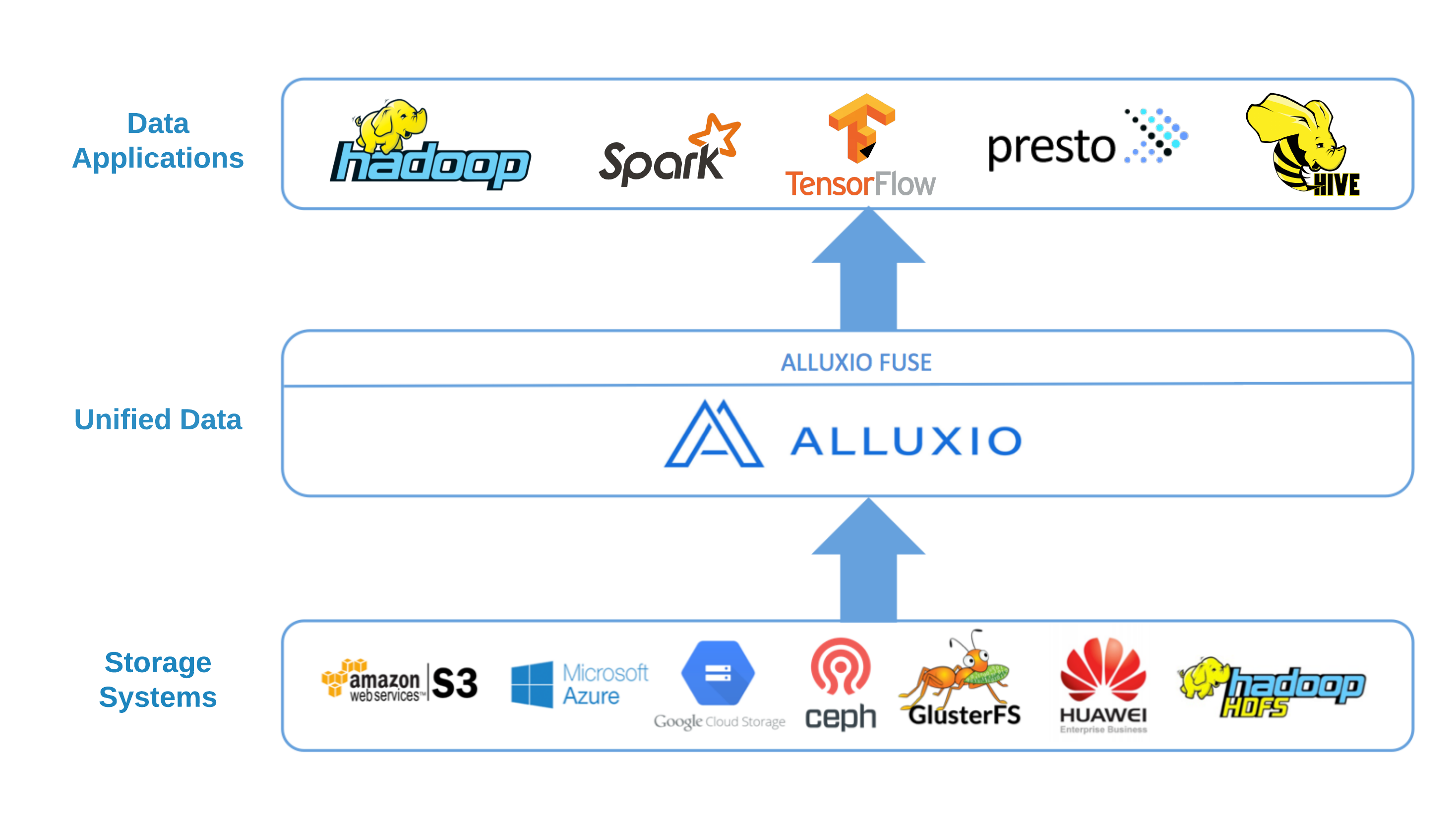
The Alluxio POSIX API is based on the Filesystem in Userspace (FUSE) project. Most basic file system operations are supported. However, given the intrinsic characteristics of Alluxio, like its write-once/read-many-times file data model, the mounted file system does not have full POSIX semantics and contains some limitations. Please read the section of limitations for details. For additional limitation on file path names on Alluxio please check : Alluxio limitations
Requirements
The followings are the basic requirements running ALLUXIO POSIX API. Installing Alluxio using Docker and Kubernetes can further simplify the setup.
- Install JDK 11, or newer
- JDK 8 has been reported to have some bugs that may crash the FUSE applications, see issue for more details.
- Install libfuse
- On Linux, we support libfuse both version 2 and 3
- To use with libfuse2, install libfuse 2.9.3 or newer (2.8.3 has been reported to also work with some warnings). For example on a Redhat, run
yum install fuse fuse-devel - To use with libfuse3, install libfuse 3.2.6 or newer (We are currently testing against 3.2.6). For example on a Redhat, run
yum install fuse3 fuse3-devel - See Select which libfuse version to use to learn more about libfuse version used by alluxio
- To use with libfuse2, install libfuse 2.9.3 or newer (2.8.3 has been reported to also work with some warnings). For example on a Redhat, run
- On MacOS, install osxfuse 3.7.1 or newer. For example, run
brew install osxfuse
- On Linux, we support libfuse both version 2 and 3
Basic Setup
The basic setup deploys the standalone process. After reading the basic setup section, checkout fuse in worker setup here if it suits your needs.
Mount Alluxio as a FUSE Mount Point
After properly configuring and starting an Alluxio cluster; Run the following command on the node where you want to create the mount point:
$ ${ALLUXIO_HOME}/integration/fuse/bin/alluxio-fuse mount \
[<mount_point>] [<alluxio_path>]
This will spawn a background user-space java process (AlluxioFuse) that will mount the Alluxio
path specified at <alluxio_path> to the local file system on the specified <mount_point>.
For example, running the following commands from the ${ALLUXIO_HOME} directory will mount the
Alluxio path /people to the folder /mnt/people on the local file system.
$ ${ALLUXIO_HOME}/bin/alluxio fs mkdir /people
$ sudo mkdir -p /mnt/people
$ sudo chown $(whoami) /mnt/people
$ chmod 755 /mnt/people
$ ${ALLUXIO_HOME}/integration/fuse/bin/alluxio-fuse mount /mnt/people /people
When <mount_point> or <alluxio_path> is not provided, the values of alluxio configuration
alluxio.fuse.mount.point (default to local path /mnt/alluxio-fuse)
and alluxio.fuse.mount.alluxio.path (default to alluxio root /) will be used.
Note that the <mount_point> must be an existing and empty path in your local file system hierarchy
and that the user that runs the integration/fuse/bin/alluxio-fuse script must own the mount point
and have read and write permissions on it.
Multiple Alluxio FUSE mount points can be created in the same node.
All the AlluxioFuse processes share the same log output at ${ALLUXIO_HOME}/logs/fuse.log, which is
useful for troubleshooting when errors happen on operations under the filesystem.
See alluxio fuse options and mount point options for more advanced mount configuration.
Check the Alluxio POSIX API Mounting Status
To list the mount points; on the node where the file system is mounted run:
$ ${ALLUXIO_HOME}/integration/fuse/bin/alluxio-fuse stat
This outputs the pid, mount_point, alluxio_path of all the running Alluxio-FUSE processes.
For example, the output could be:
pid mount_point alluxio_path
80846 /mnt/people /people
80847 /mnt/sales /sales
Unmount Alluxio from FUSE
To unmount a previously mounted Alluxio-FUSE file system, on the node where the file system is mounted run:
$ ${ALLUXIO_HOME}/integration/fuse/bin/alluxio-fuse unmount mount_point
This unmounts the file system at the mount point and stops the corresponding Alluxio-FUSE process. For example,
$ ${ALLUXIO_HOME}/integration/fuse/bin/alluxio-fuse unmount /mnt/people
Unmount fuse at /mnt/people (PID:97626).
See alluxio fuse umount options for more advanced umount settings.
Advanced Setup
Select Libfuse Version
Alluxio now supports both libfuse2 and libfuse3. Alluxio FUSE on libfuse2 is more stable and has been tested in production. Alluxio FUSE on libfuse3 is currently experimental but under active development. Alluxio will focus more on libfuse3 and utilize new features provided.
If only one version of libfuse is installed, that version is used. In most distros, libfuse2 and libfuse3 can coexist. If both versions are installed, libfuse2 will be used by default (for backward compatibility).
To set the version explicitly, add the following configuration in ${ALLUXIO_HOME}/conf/alluxio-site.properties.
alluxio.fuse.jnifuse.libfuse.version=3
Valid values are 2 (use libfuse2 only), 3 (use libfuse3 only) or other integer value (load libfuse2 first, and if failed, load libfuse3).
See logs/fuse.out for which version is used.
INFO NativeLibraryLoader - Loaded libjnifuse with libfuse version 2(or 3).
Fuse on Worker Process
There are two approaches to deploy Alluxio POSIX integration:
-
Serving POSIX API by Standalone FUSE process: Alluxio POSIX integration can be launched as a standalone process, independent from existing running Alluxio clusters. Each process is essentially a long-running Alluxio client, serving a file system mount point that maps an Alluxio path to a local path. This approach is flexible so that users can enable or disable POSIX integration on hosts regardless Alluxio servers are running locally. However, the FUSE process needs to communicate with Alluxio service through network.
-
Enabling FUSE on worker: Alluxio POSIX integration can also be provided by a running Alluxio worker process. This integration provides better performance because the FUSE service can communicate with the Alluxio worker without invoking RPCs, which help improve the read/write throughput on local cache hit.
Here is a guideline to choose between them:
- Workloads: embedded Fuse on the worker process can achieve higher performance with less resource overhead when
- your training cluster has enough CPU/memory resources so that co-locating Alluxio cluster with the training cluster is possible, and
- your workload has a good hit ratio on local cache, especially when your workload has a lot of read/write of small files
- Deployment: If you want to enable multiple local mount points on a single host, choose standalone process. Otherwise, you can reduce one process to deploy with FUSE on worker.
Unlike standalone Fuse which you can mount at any time without Alluxio worker involves, the embedded Fuse has the exact same life cycle as the worker process it embeds into. When the worker starts, the Fuse is mounted based on worker configuration. When the worker ends, the embedded Fuse is unmounted automatically. If you want to modify your Fuse mount, change the configuration and restart the worker process.
Enable FUSE on worker by setting alluxio.worker.fuse.enabled to true in the ${ALLUXIO_HOME}/conf/alluxio-site.properties:
alluxio.worker.fuse.enabled=true
By default, Fuse on worker will mount the Alluxio root path / to default local mount point /mnt/alluxio-fuse with no extra mount options.
You can change the alluxio path, mount point, and mount options through Alluxio configuration:
alluxio.fuse.mount.alluxio.path=<alluxio_path>
alluxio.fuse.mount.point=<mount_point>
alluxio.fuse.mount.options=<list of mount options separated by comma>
For example, one can mount Alluxio path /people to local path /mnt/people
with kernel_cache,entry_timeout=7200,attr_timeout=7200 mount options when starting the Alluxio worker process:
alluxio.worker.fuse.enabled=true
alluxio.fuse.mount.alluxio.path=/people
alluxio.fuse.mount.point=/mnt/people
alluxio.fuse.mount.options=kernel_cache,entry_timeout=7200,attr_timeout=7200
Fuse on worker also uses alluxio.fuse.jnifuse.libfuse.version configuration to determine which libfuse version to use.
Advanced Configuration
Configure Alluxio Fuse Options
These are the configuration parameters for Alluxio POSIX API.
| Parameter | Default Value | Description |
|---|---|---|
| alluxio.fuse.cached.paths.max | 500 | Defines the size of the internal Alluxio-FUSE cache that maintains the most frequently used translations between local file system paths and Alluxio file URIs. |
| alluxio.fuse.debug.enabled | false | Enable FUSE debug output. This output will be redirected in a `fuse.out` log file inside `alluxio.logs.dir`. |
| alluxio.fuse.fs.name | alluxio-fuse | Descriptive name used by FUSE to mount the file system. |
| alluxio.fuse.jnifuse.enabled | true | Use JNI-Fuse library for better performance. If disabled, JNR-Fuse will be used. |
| alluxio.fuse.shared.caching.reader.enabled | false | (Experimental) Use share grpc data reader for better performance on multi-process file reading through Alluxio JNI Fuse. Blocks data will be cached on the client side so more memory is required for the Fuse process. |
| alluxio.fuse.logging.threshold | 10s | Logging a FUSE API call when it takes more time than the threshold. |
| alluxio.fuse.maxwrite.bytes | 131072 | The desired granularity of FUSE write upcalls in bytes. Note that 128K is currently an upper bound imposed by the linux kernel. |
| alluxio.fuse.user.group.translation.enabled | false | Whether to translate Alluxio users and groups into Unix users and groups when exposing Alluxio files through the FUSE API. When this property is set to false, the user and group for all FUSE files will match the user who started the alluxio-fuse process |
Configure Mount Point Options
You can use -o [mount options] to set mount options when launching the standalone Fuse process.
If no mount option is provided or Fuse is mounted in the worker process,
the value of alluxio configuration alluxio.fuse.mount.options (default: no mount options) will be used.
If you want to set multiple mount options, you can pass in comma separated mount options as the
value of -o.
The -o [mount options] must follow the mount command.
Different versions of libfuse and osxfuse may support different mount options.
The available Linux mount options are listed here.
The mount options of MacOS with osxfuse are listed here .
Some mount options (e.g. allow_other and allow_root) need additional set-up
and the set up process may be different depending on the platform.
$ ${ALLUXIO_HOME}/integration/fuse/bin/alluxio-fuse mount \
-o [comma separated mount options] [mount_point] [alluxio_path]
| Mount option | Default value | Tuning suggestion | Description |
| direct_io | set by default in JNR-Fuse | don't set in JNI-Fuse | When `direct_io` is enabled, kernel will not cache data and read-ahead. `direct_io` is enabled by default in JNR-Fuse but is recommended not to be set in JNI-Fuse cause it may have stability issue under high I/O load. |
| kernel_cache | Unable to set in JNR-Fuse, recommend to set in JNI-Fuse based on workloads | `kernel_cache` utilizes kernel system caching and improves read performance. This should only be enabled on filesystems, where the file data is never changed externally (not through the mounted FUSE filesystem). | |
| auto_cache | This option is an alternative to `kernel_cache`. Unable to set in JNR-Fuse. | `auto_cache` utilizes kernel system caching and improves read performance. Instead of unconditionally keeping cached data, the cached data is invalidated if the modification time or the size of the file has changed since it was last opened. See [libfuse documentation](https://libfuse.github.io/doxygen/structfuse__config.html#a9db154b1f75284dd4fccc0248be71f66) for more info. | |
| attr_timeout=N | 1.0 | 7200 | The timeout in seconds for which file/directory attributes are cached. The default is 1 second. Recommend set to a larger value to reduce the time to retrieve file metadata operations from Alluxio master and improve performance. |
| big_writes | Set | Stop Fuse from splitting I/O into small chunks and speed up write. [Not supported in libfuse3](https://github.com/libfuse/libfuse/blob/master/ChangeLog.rst#libfuse-300-2016-12-08). Will be ignored if libfuse3 is used. | |
| entry_timeout=N | 1.0 | 7200 | The timeout in seconds for which name lookups will be cached. The default is 1 second. Recommend set to a larger value to reduce the file metadata operations in Alluxio-Fuse and improve performance. |
| `max_read=N` | 131072 | Use default value | Define the maximum size of data can be read in a single Fuse request. The default is infinite. Note that the size of read requests is limited anyway to 32 pages (which is 128kbyte on i386). |
A special mount option is the max_idle_threads=N which defines the maximum number of idle fuse daemon threads allowed.
If the value is too small, FUSE may frequently create and destroy threads which will introduce extra performance overhead.
Note that, libfuse introduce this mount option in 3.2 while Alluxio FUSE supports libfuse 2.9.X which does not have this mount option.
The Alluxio docker image alluxio/alluxio-enterprise enables this property by modifying the libfuse source code.
In alluxio docker image, the default value for MAX_IDLE_THREADS is 64. If you want to use another value in your container,
you could set it via environment variable at container start time:
$ docker run -d --rm \
...
--env MAX_IDLE_THREADS=128 \
alluxio/alluxio-enterprise fuse
By default, Alluxio-FUSE mount point can only be accessed by the user mounting the Alluxio namespace to the local filesystem.
For Linux, add the following line to file /etc/fuse.conf to allow other users
or allow root to access the mounted folder:
user_allow_other
Only after this step that non-root users have the permisson to specify the allow_other or allow_root mount options.
For MacOS, follow the osxfuse allow_other instructions
to allow other users to use the allow_other and allow_root mount options.
After setting up, pass the allow_other or allow_root mount options when mounting Alluxio-FUSE:
# All users (including root) can access the files.
$ integration/fuse/bin/alluxio-fuse mount -o allow_other mount_point [alluxio_path]
# The user mounting the filesystem and root can access the files.
$ integration/fuse/bin/alluxio-fuse mount -o allow_root mount_point [alluxio_path]
Note that only one of the allow_other or allow_root could be set.
Configure Alluxio Unmount Options
Alluxio fuse has two kinds of unmount operation, soft unmount and hard umount.
The unmount operation is soft unmount by default.
$ ${ALLUXIO_HOME}/integration/fuse/bin/alluxio-fuse unmount -w 200 mount_point
You can use -w [unmount_wait_timeout_in_seconds] to set the unmount wait time in seconds.
The unmount operation will kill the Fuse process and waiting up to [unmount_wait_timeout_in_seconds] for the Fuse process to be killed.
However, if the Fuse process is still alive after the wait timeout, the unmount operation will error out.
In Alluxio Fuse implementation, alluxio.fuse.umount.timeout (default value: 0) defines the maximum timeout to wait for all in-progress read/write operations to finish.
If there are still in-progress read/write operations left after timeout, the alluxio-fuse umount <mount_point> operation is a no-op.
Alluxio Fuse process is still running, and fuse mount point is still functioning.
Note that when alluxio.fuse.umount.timeout=0 (by default), umount operations will not wait for in-progress read/write operations.
Recommend to set -w [unmount_wait_timeout_in_seconds] to a value that is slightly larger than alluxio.fuse.umount.timeout.
Hard umount will always kill the fuse process and umount fuse mount point immediately.
$ ${ALLUXIO_HOME}/integration/fuse/bin/alluxio-fuse unmount -f mount_point
Assumptions and Limitations
Currently, most basic file system operations are supported. However, due to Alluxio implicit characteristics, please be aware that:
- Files can be written only once, only sequentially, and never be modified.
That means overriding a file is not allowed, and an explicit combination of delete and then create
is needed.
For example, the
cpcommand would fail when the destination file exists.viandvimcommands will only succeed modifying files if the underlying operating system deletes the original file first and then creates a new file with modified content beneath. - Alluxio does not have hard-links or soft-links, so commands like
lnare not supported. The hardlinks number is not displayed inlloutput. - The user and group are mapped to the Unix user and group only when Alluxio POSIX API is configured
to use shell user group translation service, by setting
alluxio.fuse.user.group.translation.enabledtotrue. Otherwisechownandchgrpare no-ops, andllwill return the user and group of the user who started the Alluxio-FUSE process. The translation service does not change the actual file permission when runningll.
Fuse Shell Tool
The Alluxio JNI-Fuse client provides a useful shell tool to perform some internal operations, such as clearing the client metadata cache.
If our Alluxio-Fuse mount point is /mnt/alluxio-fuse, the command patten of Fuse Shell is:
$ ls -l /mnt/alluxio-fuse/.alluxiocli.[COMMAND].[SUBCOMMAND]
Among them, the /.alluxiocli is the identification string of Fuse Shell, COMMAND is the main command (such as metadatacache), and SUBCOMMAND is the subcommand (such as drop, size, dropAll).
Currently, Fuse Shell only supports metadatacache command to clear cache or get cache size, and we will expand more commands and interactive methods in the future.
To use the Fuse shell tool, alluxio.fuse.special.command.enabled needs to be set to true in ${ALLUXIO_HOME}/conf/alluxio-site.properties before launching the Fuse applications:
$ alluxio.fuse.special.command.enabled=true
Metadatacache Command
Client-side metadata cache can be enabled by setting alluxio.user.metadata.cache.enabled=true to reduce the latency of metadata cache operations and improve FUSE performance in many workloads.
For example, in a scenario that reads a large number of small files such as AI, enabling client metadata caching can relieve Alluxio Master’s metadata pressure and improve read performance.
When the data in Alluxio is updated, the metadata cache of the client needs to be updated. Usually, you need to wait for the timeout configured by alluxio.user.metadata.cache.expiration.time to invalidate the metadata cache.
This means that there is a time window that the cached metadata is outdated. In this case, it is recommended to use the metadatacache command of Fuse Shell to manually clean up the client metadata cache. The format of metadatacache command is:
$ ls -l /mnt/alluxio-fuse/.alluxiocli.metadatacache.[dropAll|drop|size]
- Clean up all metadata caches:
$ ls -l /mnt/alluxio-fuse/.alluxiocli.metadatacache.dropAll - Clear the cache of a path, all its ancestor, and all its descendants:
$ ls -l /mnt/alluxio-fuse/dir/dir1/.alluxiocli.metadatacache.dropThe above command will clear the metadata cache of
/mnt/alluxio-fuse/dir/dir1, all its ancestor directories, and all its descendants files or directories. - Get the client metadata size
$ ls -l /mnt/alluxio-fuse/.alluxiocli.metadatacache.sizeYou will get metadata cache size in file size field, as in the output below:
---------- 1 root root 13 Jan 1 1970 /mnt/alluxio-fuse/.alluxiocli.metadatacache.size
Performance Tuning
Due to the conjunct use of FUSE, the performance of the mounted file system is expected to be lower compared to using the Alluxio Java client directly and is expected to be lower compared to local filesystem.
The following performance tuning are useful when running deep learning workloads against Alluxio FUSE based on our experience.
General performance Tuning
- Enable Java 11 + G1GC for all Alluxio processes including Alluxio master, worker and fuse processes.
Different from analytics workloads, training workloads generally have higher concurrency and more files involved.
Likely that much more RPCs are issues between processes which results in a higher memory consumption and more intense GC activities.
Enabling Java 11 + G1GC has been proved to improve GC activities in training workloads.
For example, set the following java opts in
conf/alluxio-env.shbefore starting the processesALLUXIO_MASTER_JAVA_OPTS="-Xmx128G -Xms128G -XX:+UseG1GC" ALLUXIO_WORKER_JAVA_OPTS="-Xmx32G -Xms32G -XX:MaxDirectMemorySize=32G -XX:+UseG1GC" ALLUXIO_FUSE_JAVA_OPTS="-Xmx32G -Xms32G -XX:MaxDirectMemorySize=32G -XX:+UseG1GC" - Avoid unneeded RPCs between Alluxio services
Set the following configuration in
conf/alluxio-site.propertiesbefore starting the Fuse processalluxio.user.update.file.accesstime.disabled=trueBy default, a master RPC will be issued to Alluxio Master to update the file access time whenever a user accesses it. If disabled, the client doesn’t update file access time which may improve the file access performance
- Disable Alluxio passive cache when it’s not needed
Most training workloads deploys Alluxio cluster and training cluster separately.
Alluxio passive cache which helps cache a new copy of data in local worker is not needed in this case,
set the following configuration in
conf/alluxio-site.propertiesbefore starting the Fuse process:alluxio.user.file.passive.cache.enabled=false # no need to check replication level if written only once alluxio.master.replication.check.interval=1hr
Read training Tuning
Many popular training workloads uses Alluxio to speed up data access, they have the following characteristics:
- Data in Alluxio is written once and read many times. The data can be written by Spark/Flink or other ETL tools to Alluxio or can be loaded from under storage directly
- After the data is written to (is cached by) Alluxio, it is never modified in Alluxio during the training period
- The training data is never modified in the under storage or even if it is modified, training with slightly stale caching data in Alluxio is acceptable
With the above characteristics, Alluxio do not need to worry about metadata sync between Alluxio services and metadata sync between Alluxio and under storage which provides many performance tuning opportunities.
- Enable Alluxio client-side metadata caching. Alluxio Fuse process can cache metadata locally to reduce the overhead of repeatedly requesting metadata of the same path from Alluxio Master. Enable when the workload repeatedly getting information of numerous files/directories.
| Configuration | Default Value | Description |
| alluxio.user.metadata.cache.enabled | false | If this is enabled, metadata of paths will be cached. The cached metadata will be evicted when it expires after alluxio.user.metadata.cache.expiration.time or the cache size is over the limit of alluxio.user.metadata.cache.max.size. |
| alluxio.user.metadata.cache.max.size | 100000 | Maximum number of paths with cached metadata. Only valid if alluxio.user.metadata.cache.enabled is set to true. |
| alluxio.user.metadata.cache.expiration.time | 10min | Metadata will expire and be evicted after being cached for this time period. Only valid if alluxio.user.metadata.cache.enabled is set to true. |
For example, a workload that repeatedly gets information of 1 million files and runs for 50 minutes can set the following configuration:
alluxio.user.metadata.cache.enabled=true
alluxio.user.metadata.cache.max.size=1000000
alluxio.user.metadata.cache.expiration.time=1h
The metadata size of 1 million files is usually between 25MB and 100MB. Enabling metadata cache may also introduce some memory overhead, but will not be as big as client data cache.
- Enabled operating system kernel metadata cache.
Configure the Fuse mount options
entry_timeout=<cache_timeout_in_seconds>andattr_timeout=<cache_timeout_in_seconds>. - Disable periodically worker blocks check
If Alluxio data is written once and never modified, there is no need to check the consistency
between master file metadata and worker blocks.
The check can be disabled by setting
alluxio.master.periodic.block.integrity.check.interval=-1 - Enlarge master replication check interval when data is written once and never be replicated.
alluxio.master.replication.check.interval=1hr
Large number of small files training
Unlike analytics workloads, training workloads typically have smaller average file size. Files under 1MB or even under 100KB are quite common.
The default configuration in Alluxio is mainly set for analytics workloads (average file is much bigger than 1MB) and may impact the training performance.
Recommend setting the following configuration that may improve the small file training performance:
- Use the Rocks metastore with inode cache.
Using ROCKS metastore can support a large dataset (1 billion files).
Caching inode in heap can help improve the Master metadata performance while requiring extra memory space.
Recommend to set
alluxio.master.metastore.inode.cache.max.sizetoMath.min(<Dataset_file_number>, <Master_max_memory_size>/3/2KB per inode).alluxio.master.metastore=ROCKS # for 120GB master max memory size alluxio.master.metastore.inode.cache.max.size=30000000For more details, please refer to metastore documentation.
- Enlarge master RPC pool
Large number of small files training can issue a large amount of metadata RPC requests to master.
Enlarge the master RPC pool can help improve the ability of handling those requests
alluxio.master.rpc.executor.max.pool.size=5120 alluxio.master.rpc.executor.core.pool.size=256
- Enlarge the worker block locks.
alluxio.worker.tieredstore.block.locks=10000 - Enlarge the worker RPC clients to communicate to master
alluxio.worker.block.master.client.pool.size=256
- When running alluxio fs distributedLoad command, enlarge the Job Worker threadpool size to speed up the data loading for small files.
alluxio.job.worker.threadpool.size=64
- Enable metadata cache in small file read training.
Small file read training is usually metadata heavy and master RPC heavy, enabling metadata cache can help reduce the master RPCs and improve performance.
alluxio.user.metadata.cache.enabled=true alluxio.user.metadata.cache.expiration.time=2h alluxio.user.metadata.cache.max.size=2000000
Troubleshooting
This section talks about how to troubleshoot issues related to Alluxio POSIX API. Note that the errors or problems of Alluxio POSIX API may come from the underlying Alluxio system. For general guideline in troubleshooting, please refer to troubleshooting documentation
Input/output error and Fuse logs
Unlike Alluxio CLI which may show more detailed error messages, user operations via Alluxio Fuse mount point will only receive error code on failures with the pre-defined error code message by FUSE. For example, once an error happens, it is common to see:
$ ls /mnt/alluxio-fuse/try.txt
ls: /mnt/alluxio-fuse/try.txt: Input/output error
In this case, check Alluxio Fuse logs for the actual error message.
The logs are in logs/fuse.log (deployed via standalone fuse process) or logs/worker.log (deployed via fuse in worker process).
2021-08-30 12:07:52,489 ERROR AlluxioJniFuseFileSystem - Failed to getattr /:
alluxio.exception.status.UnavailableException: Failed to connect to master (localhost:19998) after 44 attempts.Please check if Alluxio master is currently running on "localhost:19998". Service="FileSystemMasterClient"
at alluxio.AbstractClient.connect(AbstractClient.java:279)
Fuse metrics
Depending on the Fuse deployment type, Fuse metrics can be exposed as worker metrics (Fuse on worker process) or client metrics (Standalone FUSE process). Check out the metrics introduction doc for how to get Fuse metrics.
Fuse metrics include Fuse specific metrics and general client metrics. Check out the Fuse metrics list about more details of what metrics are recorded and how to use those metrics.
Out of direct memory
When encountering the out of direct memory issue, add the following JVM opts to ${ALLUXIO_HOME}/conf/alluxio-env.sh to increase the max amount of direct memory.
ALLUXIO_FUSE_JAVA_OPTS+=" -XX:MaxDirectMemorySize=8G"
Check FUSE operations in debug log
Each I/O operation by users can be translated into a sequence of Fuse operations.
Operations longer than alluxio.user.logging.threshold (default 10s) will be logged as warnings to users.
Sometimes Fuse error comes from unexpected Fuse operation combinations. In this case, enabling debug logging in FUSE operations helps understand the sequence and shows time elapsed of each Fuse operation.
For example, a typical flow to write a file seen by FUSE is an initial Fuse.create which creates a file,
followed by a sequence of Fuse.write to write data to that file,
and lastly a Fuse.release to close file to commit a file written to Alluxio file system.
To understand this sequence seen and executed by FUSE,
one can modify ${ALLUXIO_HOME}/conf/log4j.properties to customize logging levels and restart corresponding server processes.
For example, set alluxio.fuse.AlluxioJniFuseFileSystem to DEBUG
log4j.logger.alluxio.fuse.AlluxioJniFuseFileSystem=DEBUG
Then you will see the detailed Fuse operation sequence shown in debug logs.
If Fuse is deployed in the worker process, one can modify server logging at runtime.
For example, you can update the log level of all classes in alluxio.fuse package in all workers to DEBUG with the following command:
$ ./bin/alluxio logLevel --logName=alluxio.fuse --target=workers --level=DEBUG
For more information about logging, please check out this page.
Performance Investigation
The following diagram shows the stack when using Alluxio POSIX API:
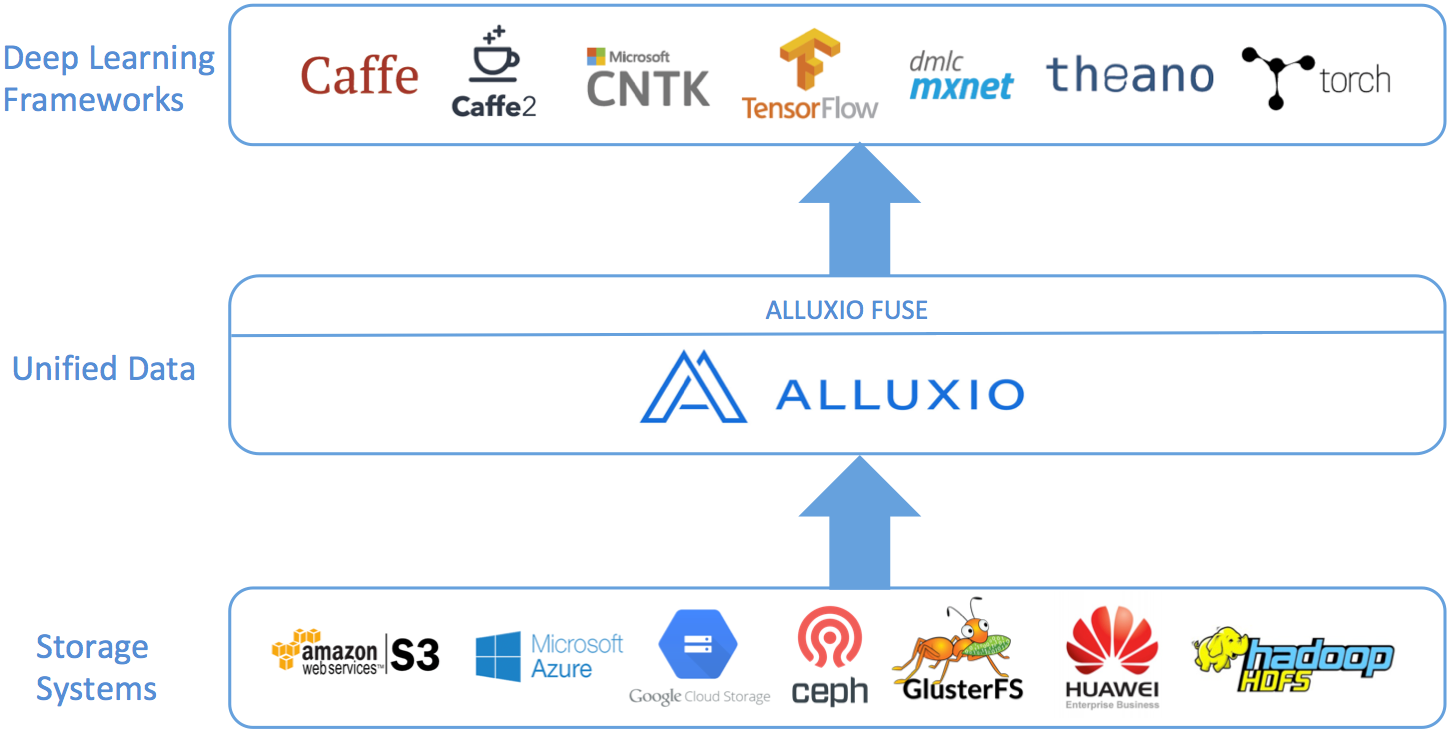
Essentially, Alluxio POSIX API is implemented as as FUSE integration which is simply a long-running Alluxio client. In the following stack, the performance overhead can be introduced in one or more components among
- Application
- Fuse library
- Alluxio related components
Application Level
It is very helpful to understand the following questions with respect to how the applications interact with Alluxio POSIX API:
- How is the applications accessing Alluxio POSIX API? Is it mostly read or write or a mixed workload?
- Is the access heavy in data or metadata?
- Is the concurrency level sufficient to sustain high throughput?
- Is there any lock contention?
Fuse Level
Fuse, especially the libfuse and FUSE kernel code, may also introduce performance overhead.
libfuse worker threads
The concurrency on Alluxio POSIX API is the joint effort of
- The concurrency of application operations interacting with Fuse kernel code and libfuse
- The concurrency of libfuse worker threads interacting with Alluxio POSIX API limited by
MAX_IDLE_THREADSlibfuse configuration.
Enlarge the MAX_IDLE_THRAEDS to make sure it’s not the performance bottleneck. One can use jstack or visualvm to see how many libfuse threads exist
and whether the libfuse threads keep being created/destroyed.
Alluxio Level
Alluxio general performance tuning provides more information about how to investigate and tune the performance of Alluxio Java client and servers.
Clock time tracing
Tracing is a good method to understand which operation consumes most of the clock time.
From the Fuse.<FUSE_OPERATION_NAME> metrics documented in the Fuse metrics doc,
we can know how long each operation consumes and which operation(s) dominate the time spent in Alluxio.
For example, if the application is metadata heavy, Fuse.getattr or Fuse.readdir may have much longer total duration compared to other operations.
If the application is data heavy, Fuse.read or Fuse.write may consume most of the clock time.
Fuse metrics help us to narrow down the performance investigation target.
If Fuse.read consumes most of the clock time, enables the Alluxio property alluxio.user.block.read.metrics.enabled=true and Alluxio metric Client.BlockReadChunkRemote will be recorded.
This metric shows the duration statistics of reading data from remote workers via gRPC.
If the application spends relatively long time in RPC calls, try enlarging the client pool sizes Alluxio properties based on the workload.
# How many concurrent gRPC threads allowed to communicate from client to worker for data operations
alluxio.user.block.worker.client.pool.max
# How many concurrent gRPC threads allowed to communicate from client to master for block metadata operations
alluxio.user.block.master.client.pool.size.max
# How many concurrent gRPC threads allowed to communicate from client to master for file metadata operations
alluxio.user.file.master.client.pool.size.max
# How many concurrent gRPC threads allowed to communicate from worker to master for block metadata operations
alluxio.worker.block.master.client.pool.size
If thread pool size is not the limitation, try enlarging the CPU/memory resources. GRPC threads consume CPU resources.
One can follow the Alluxio opentelemetry doc to trace the gRPC calls. If some gRPC calls take extremely long time and only a small amount of time is used to do actual work, there may be too many concurrent gRPC calls or high resource contention. If a long time is spent in fulfilling the gRPC requests, we can jump to the server side to see where the slowness come from.
CPU/memory/lock tracing
Async Profiler can trace the following kinds of events:
- CPU cycles
- Allocations in Java Heap
- Contented lock attempts, including both Java object monitors and ReentrantLocks
Install async profiler and run the following commands to get the information of target Alluxio process
$ cd async-profiler && ./profiler.sh -e alloc -d 30 -f mem.svg `jps | grep AlluxioWorker | awk '{print $1}'`
$ cd async-profiler && ./profiler.sh -e cpu -d 30 -f cpu.svg `jps | grep AlluxiWorker | awk '{print $1}'`
$ cd async-profiler && ./profiler.sh -e lock -d 30 -f lock.txt `jps | grep AlluxioWorker | awk '{print $1}'`
-ddefine the duration. Try to cover the whole POSIX API testing duration-edefine the profiling target-fdefine the file name to dump the profile information to