Install Alluxio on Kubernetes
This documentation shows how to install Alluxio on Kubernetes via Operator, a Kubernetes extension for managing applications.
Prerequisites
- Kubernetes
- A Kubernetes cluster with version at least 1.19, with feature gates enabled
- Ensure the cluster’s Kubernetes Network Policy allows for connectivity between applications (Alluxio clients) and the Alluxio Pods on the defined ports
- The Kubernetes cluster has helm 3 with version at least 3.6.0 installed
- Image registry for storing and managing container image
- Hardware
- Each node should have at least 8 CPUs and 32GB of memory
- Each node should have at least 100GB of storage space
- Permissions. Reference: Using RBAC Authorization
- Permission to create CRD (Custom Resource Definition)
- Permission to create ServiceAccount, ClusterRole, and ClusterRoleBinding for the operator pod
- Permission to create namespace that the operator will be in
Preparation
Download the files for Alluxio operator and Alluxio cluster
Request a trial version of Alluxio enterprise DA by contacting your Alluxio account representative at sales@alluxio.com.
Follow their instructions to download the files into the directory you prepared.
Obtain the following files:
alluxio-operator-2.0.0-helmchart.tgzis the helm chart for deploying Alluxio operatoralluxio-operator-2.0.0-docker.taris the docker image for all Alluxio operator componentsalluxio-enterprise-3.x-7.0.0-SNAPSHOT-docker.taris the docker image for Alluxioalluxio-enterprise-3.x-7.0.0-SNAPSHOT-release.tar.gzis a tarball containing jars to incorporate with specific compute integrations to enable them to connect to the Alluxio cluster This file will not be used within this document’s instructions, but will be expected to be available when preparing the compute cluster.
Also obtain the license string referred to as <ALLUXIO_LICENSE_STRING> in later sections.
Upload the images to an image registry
An image registry is a centralized location for storing and sharing your container images. It can be either public or private. Cloud providers generally provide container registries as a service, such as Amazon Elastic Container Registry(ECR), Azure Container Registry (ACR), and Google Container Registry (GCR). Private registries may also be provided from your local system or within private networks of your organization.
This example shows how to upload the Alluxio operator images.
# load the image to local
$ docker load -i alluxio-operator-2.0.0-docker.tar
$ docker load -i alluxio-enterprise-3.x-7.0.0-SNAPSHOT-docker.tar
# retag the image with your private registry
$ docker tag alluxio/operator:2.0.0 <PRIVATE_REGISTRY>/alluxio-operator:2.0.0
$ docker tag alluxio/alluxio-enterprise:3.x-7.0.0-SNAPSHOT <PRIVATE_REGISTRY>/alluxio-enterprise:3.x-7.0.0-SNAPSHOT
# push to the remote registry
$ docker push <PRIVATE_REGISTRY>/alluxio-operator:2.0.0
$ docker push <PRIVATE_REGISTRY>/alluxio-enterprise:3.x-7.0.0-SNAPSHOT
Extract the helm chart for operator
# the command will extract the files to the directory alluxio-operator/
$ tar zxf alluxio-operator-2.0.0-helmchart.tgz
The extracted alluxio-operator directory contains the Helm chart files responsible for deploying the operator.
Deployment
Deploy Alluxio operator
Create the alluxio-operator/alluxio-operator.yaml file to specify the image and version used for deploying the operator.
The following example shows how to specify the operator and csi images and versions:
global:
image: <PRIVATE_REGISTRY>/alluxio-operator
imageTag: 2.0.0
alluxio-csi:
enabled: false
Move to the alluxio-operator directory and execute the following command to deploy the operator:
$ cd alluxio-operator
# the last parameter is the directory to the helm chart, "." means the current directory
$ helm install operator -f alluxio-operator.yaml .
NAME: operator
LAST DEPLOYED: Wed May 15 17:32:34 2024
NAMESPACE: default
STATUS: deployed
REVISION: 1
TEST SUITE: None
# verify if the operator is running as expected
$ kubectl get pod -n alluxio-operator
NAME READY STATUS RESTARTS AGE
alluxio-cluster-controller-5647cc664d-lrx84 1/1 Running 0 14s
alluxio-collectinfo-controller-667b746fd6-hfzqk 1/1 Running 0 14s
alluxio-ufs-controller-5f6d7c4d66-drjgm 1/1 Running 0 14s
Deploy Alluxio
Create the alluxio-operator/alluxio-cluster.yaml file to deploy the Alluxio cluster. The file below shows the minimal configuration.
Please see Resource Prerequisites and Compatibility for resource planning recommendations.
The operator has set the recommended configuration for production deployment by default.
If you need to modify the configuration, you can edit the .spec.properties field in the alluxio-cluster.yaml file.
The section for common use cases describes some general scenarios to modify these properties.
The properties specified under the
.spec.propertiesfield will be appended to thealluxio-site.propertiesconfiguration file and the Alluxio processes will read that file. You can find your configurations in the Alluxio coordinator or worker pods by looking at/opt/alluxio/conf/alluxio-site.properties.
apiVersion: k8s-operator.alluxio.com/v1
kind: AlluxioCluster
metadata:
name: alluxio
spec:
image: <PRIVATE_REGISTRY>/alluxio-enterprise
imageTag: 3.x-7.0.0-SNAPSHOT
properties:
alluxio.license: <ALLUXIO_LICENSE_STRING>
worker:
count: 2
pagestore:
size: 100Gi
fuse:
type: none
- If your data is stored in a storage such as S3 and the compute task can access the data via
s3://, you can accelerate the workload by mounting the under file system into Alluxio through creating UFS resources after starting the Alluxio cluster.
Move to the alluxio-operator directory and execute the following command to deploy the Alluxio cluster:
$ cd alluxio-operator
$ kubectl create -f alluxio-cluster.yaml
alluxiocluster.k8s-operator.alluxio.com/alluxio created
# the cluster will be starting
$ kubectl get pod
NAME READY STATUS RESTARTS AGE
alluxio-coordinator-0 0/1 Init:0/1 0 7s
alluxio-etcd-0 0/1 ContainerCreating 0 7s
alluxio-etcd-1 0/1 ContainerCreating 0 7s
alluxio-etcd-2 0/1 ContainerCreating 0 7s
alluxio-monitor-grafana-847fd46f4b-84wgg 0/1 Running 0 7s
alluxio-monitor-prometheus-778547fd75-rh6r6 1/1 Running 0 7s
alluxio-worker-76c846bfb6-2jkmr 0/1 Init:0/2 0 7s
alluxio-worker-76c846bfb6-nqldm 0/1 Init:0/2 0 7s
# check the status of the cluster
$ kubectl get alluxiocluster
NAME CLUSTERPHASE AGE
alluxio Ready 2m18s
# and check the running pods after the cluster is ready
$ kubectl get pod
NAME READY STATUS RESTARTS AGE
alluxio-coordinator-0 1/1 Running 0 2m3s
alluxio-etcd-0 1/1 Running 0 2m3s
alluxio-etcd-1 1/1 Running 0 2m3s
alluxio-etcd-2 1/1 Running 0 2m3s
alluxio-monitor-grafana-7b9477d66-mmcc5 1/1 Running 0 2m3s
alluxio-monitor-prometheus-78dbb89994-xxr4c 1/1 Running 0 2m3s
alluxio-worker-85fd45db46-c7n9p 1/1 Running 0 2m3s
alluxio-worker-85fd45db46-sqv2c 1/1 Running 0 2m3s
In Alluxio 3.x, the coordinator is a stateless control component that serves jobs like distributed load and acts as API gateway for the operator.
If some components in the cluster do not reach the
Runningstate, you can usekubectl describe podto view detailed information and identify the issue. For specific issues encountered during deployment, refer to the FAQ section.
Alluxio cluster also includes etcd and monitoring components. If the image cannot be pulled from the public image registry, causing etcd and monitoring to fail to start, please refer to the section for unable to access public image registry.
Mount storage to Alluxio
Alluxio supports integration with various underlying storage systems, including S3 and HDFS. Please refer to the Storage Integration Overview.
With the operator, you can mount underlying storage by creating UnderFileSystem resources.
An UnderFileSystem corresponds to a mount point for Alluxio.
Regarding the Alluxio and the underlying storage namespace,
please refer to Alluxio Namespace and Under File System Namespaces.
Below, we provide an examples of using S3 as the underlying storage mount.
Create the alluxio-operator/ufs.yaml file to specify the UFS configuration. The following example shows how to mount an S3 bucket to Alluxio:
apiVersion: k8s-operator.alluxio.com/v1
kind: UnderFileSystem
metadata:
name: alluxio-s3
spec:
alluxioCluster: alluxio
path: s3://my-bucket/path/to/mount
mountPath: /s3
mountOptions:
s3a.accessKeyId: <YOUR_S3_ACCESS_KEY>
s3a.secretKey: <YOUR_S3_SECRET_KEY>
alluxio.underfs.s3.region: us-east-1
Find more details about mounting S3 to Alluxio in Amazon AWS S3.
Executing the mount
First, ensure that the Alluxio cluster is up and running with a Ready status.
(Or if the status is WaitingForReady, can also mount UFS)
# check the status of the cluster
$ kubectl get alluxiocluster
NAME CLUSTERPHASE AGE
alluxio Ready 2m18s
Execute the following command to create the UnderFileSystem resource and mount that to Alluxio namespace:
$ cd alluxio-operator
$ kubectl create -f ufs.yaml
underfilesystem.k8s-operator.alluxio.com/alluxio-s3 created
# verify the status of the storage
$ kubectl get ufs
NAME PHASE AGE
alluxio-s3 Ready 46s
# also check the mount table via Alluxio command line
$ kubectl exec -it alluxio-coordinator-0 -- alluxio mount list 2>/dev/null
Listing all mount points
s3://my-bucket/path/to/mount on /s3/ properties={s3a.secretKey=xxx, alluxio.underfs.s3.region=us-east-1, s3a.accessKeyId=xxx}
Monitoring
The Alluxio cluster enables monitoring by default. You can view various Alluxio metrics visually through Grafana. Please refer to the Monitoring and Metrics section on Kubernetes Operator.
Common use cases
Change the resource limitations
For every component, like worker and coordinator, we can change the resource by the following configuration:
apiVersion: k8s-operator.alluxio.com/v1
kind: AlluxioCluster
spec:
worker:
count: 2
resources:
limits:
cpu: "12"
memory: "36Gi"
requests:
cpu: "1"
memory: "32Gi"
jvmOptions:
- "-Xmx22g"
- "-Xms22g"
- "-XX:MaxDirectMemorySize=10g"
coordinator:
resources:
limits:
cpu: "12"
memory: "36Gi"
requests:
cpu: "1"
memory: "32Gi"
jvmOptions:
- "-Xmx4g"
- "-Xms1g"
- The container will never be able to access the resource over the limits, and the requests are used during scheduling. For more information, please refer to Resource Management for Pods and Containers
- The limit of the memory should be a little over the sum of the heap size(
-Xmx) and the direct memory size(-XX:MaxDirectMemorySize=10g) to avoid out-of-memory problems. - For demo purpose, recommend to set smaller resource limits, for example
worker: resources: limits: cpu: "8" memory: "4Gi" requests: cpu: "1" memory: "1Gi"
Use PVC for page store
Page store here refer to the cache Alluxio uses.
apiVersion: k8s-operator.alluxio.com/v1
kind: AlluxioCluster
spec:
pagestore:
type: persistentVolumeClaim
storageClass: ""
size: 100Gi
- The PVC will be created by the operator
- The
storageClassdefaults tostandard, but can be specified to empty string for static binding
Mount customized config maps
A custom config map can be used to provide configuration files on pods. Although it can be used for other purposes such as environment variables, the following example will focus on files.
Create a new config map from a local file:
kubectl create configmap my-configmap --from-file=/path/to/my-configmap
Declare the config map with its mount point.
apiVersion: k8s-operator.alluxio.com/v1
kind: AlluxioCluster
spec:
configMaps:
my-configmap: /path/to/mount
- The key is the name of the
ConfigMap, and the value if the mounted path in the container - The
/opt/alluxio/confis already mounted by default. This means other files cannot be mounted directly within theconf/directory. The custom config maps need to mount to other paths.- Using the cache filter json file as an example, mount it to
/opt/alluxio/conf/cachefilter/cache_filter.jsonand set this path as the value ofalluxio.user.client.cache.filter.config.filefor Alluxio to read it.
- Using the cache filter json file as an example, mount it to
Add a file onto pods as a secret
This mechanism can be used to provide credentials files on pods.
Create a new secret from a local file:
kubectl create secret my-file --from-file=/path/to/my-file
Specify which secrets to load and the file path on the pods.
apiVersion: k8s-operator.alluxio.com/v1
kind: AlluxioCluster
spec:
secrets:
worker:
my-file: /home/alluxio/my-file
coordinator:
my-file: /home/alluxio/my-file
Use the root user
The processes use the user with uid 1000 by default. In the container, the user is named alluxio.
To change it to the root user, use this configuration:
apiVersion: k8s-operator.alluxio.com/v1
kind: AlluxioCluster
spec:
user: 0
group: 0
fsGroup: 0
- Sometimes it’s enough to specify the
.spec.fsGroup = 0only when the files can be accessed by the root group - The ownership of the mounted host path, such as the page store path and log path, will be transferred to root if changing to the root user.
Use external ETCD
If you have an external ETCD cluster, you can specify the endpoints for Alluxio to use.
apiVersion: k8s-operator.alluxio.com/v1
kind: AlluxioCluster
spec:
etcd:
enabled: false
properties:
alluxio.etcd.endpoints: http://external-etcd:2379
When Client-to-server transport security with HTTPS, certificates are used for SSL/TLS connections to ETCD.
For this, have a signed key pair (server.crt, pkcs8_key.pem) ready.
Here it needs a PKCS8 key, you can use the following command to convert the key:
$ openssl pkcs8 -topk8 -nocrypt -in server.key -out pkcs8_key.pem
Create secrets in Kubernetes with the created server.crt and pkcs8_key.pem. For example,
$ kubectl create secret generic cfssl --from-file=/home/ubuntu/cfssl-demo/server.crt --from-file=/home/ubuntu/cfssl-demo/pkcs8_key.pem
Configure the etcd properties in the alluxio-cluster.yaml file and specify the secrets for the coordinator and worker:
apiVersion: k8s-operator.alluxio.com/v1
kind: AlluxioCluster
spec:
etcd:
enabled: false
properties:
alluxio.etcd.endpoints: https://external-etcd:2379
alluxio.etcd.tls.enable: "true"
alluxio.etcd.tls.client.cert: /secrets/cfssl/server.crt
alluxio.etcd.tls.client.key: /secrets/cfssl/pkcs8_key.pem
secrets:
coordinator:
cfssl: /secrets/cfssl
worker:
cfssl: /secrets/cfssl
FAQ
etcd pod stuck in pending status
For example, if three etcd pods remain in the Pending state, you can use kubectl describe pod to view detailed information:
# Check the status of the pods
kubectl get pod
NAME READY STATUS RESTARTS AGE
alluxio-coordinator-0 0/1 Init:1/2 0 73s
alluxio-etcd-0 0/1 Pending 0 73s
alluxio-etcd-1 0/1 Pending 0 73s
alluxio-etcd-2 0/1 Pending 0 73s
alluxio-monitor-grafana-79db8c7dd9-lsq2l 1/1 Running 0 73s
alluxio-monitor-prometheus-7c6cbc4b4c-9nk25 1/1 Running 0 73s
alluxio-worker-8c79d5fd4-2c994 0/1 Init:1/2 0 73s
alluxio-worker-8c79d5fd4-jrchj 0/1 Init:1/2 0 73s
# Check detailed information about the etcd pod
kubectl describe pod alluxio-etcd-0
Events:
Type Reason Age From Message
---- ------ ---- ---- -------
Warning FailedScheduling 3m57s default-scheduler 0/3 nodes are available: pod has unbound immediate PersistentVolumeClaims. preemption: 0/3 nodes are available: 3 Preemption is not helpful for scheduling., .
# Check the PVC Status in the Cluster
# If you find that the etcd PVCs are stuck in the Pending state, you can investigate further.
kubectl get pvc
NAME STATUS VOLUME CAPACITY ACCESS MODES STORAGECLASS AGE
data-alluxio-etcd-0 Pending 3h41m
data-alluxio-etcd-1 Pending 3h41m
data-alluxio-etcd-2 Pending 3h41m
# Check the PVC description
kubectl describe pvc data-alluxio-etcd-0
Events:
Type Reason Age From Message
---- ------ ---- ---- -------
Normal FailedBinding 4m16s (x889 over 3h44m) persistentvolume-controller no persistent volumes available for this claim and no storage class is set
Based on the error message, the etcd pods are stuck in the Pending state because no storage class is set.
You can resolve this issue by specifying the storage class for etcd in the alluxio-operator/alluxio-cluster.yaml file:
etcd:
persistence:
storageClass: <STORAGE_CLASS>
size:
First, delete the Alluxio cluster and the etcd PVC, then recreate the Alluxio cluster:
# Delete the Alluxio cluster
$ kubectl delete -f alluxio-operator/alluxio-cluster.yaml
# Delete the etcd PVC
$ kubectl delete pvc data-alluxio-etcd-0
$ kubectl delete pvc data-alluxio-etcd-1
$ kubectl delete pvc data-alluxio-etcd-2
# Recreate the Alluxio cluster
$ kubectl create -f alluxio-operator/alluxio-cluster.yaml
Another issue is the etcd PVC specifies a storage class, but both the etcd pod and PVC remain in a pending state. For example, as shown in the detailed information of the PVC below, the storage class specified for the etcd PVC does not support dynamic provisioning, and the storage volume needs to be manually created by the cluster administrator.
# Check the PVC description
kubectl describe pvc data-alluxio-etcd-0
Events:
Type Reason Age From Message
---- ------ ---- ---- -------
Normal WaitForFirstConsumer 25s persistentvolume-controller waiting for first consumer to be created before binding
Normal ExternalProvisioning 8s (x3 over 25s) persistentvolume-controller Waiting for a volume to be created either by the external provisioner 'none' or manually by the system administrator. If volume creation is delayed, please verify that the provisioner is running and correctly registered.
For similar issues where etcd pods remain in the Pending state, you can use the above method for troubleshooting.
Unable to access public image registry
Starting the Alluxio cluster also involves etcd and monitoring components. If you cannot access the public image registry, you need to provide the images for these components from your private image registry.
You can download the dependent images locally, upload them to your private image registry,
and then modify the image addresses in the alluxio-operator.yaml file before redeploying the operator.
| Component | Image Name | Version | Purpose |
|---|---|---|---|
| cluster ETCD | docker.io/bitnami/etcd | 3.5.9-debian-11-r24 | etcd dependency |
| cluster ETCD | docker.io/bitnami/os-shell | 11-debian-11-r2 | os-shell dependency |
| cluster monitor | grafana/grafana | 10.4.5 | Monitoring dashboard |
| cluster monitor | prom/prometheus | v2.52.0 | Metrics collection |
The commands to pull the Docker images and upload them to your private image registry are as follows:
# Pull the Docker images
$ docker pull docker.io/bitnami/etcd:3.5.9-debian-11-r24
$ docker pull docker.io/bitnami/os-shell:11-debian-11-r2
$ docker pull grafana/grafana:10.4.5
$ docker pull prom/prometheus:v2.52.0
# Tag the images with your private registry
$ docker tag docker.io/bitnami/etcd:3.5.9-debian-11-r24 <PRIVATE_REGISTRY>/etcd:3.5.9-debian-11-r24
$ docker tag docker.io/bitnami/os-shell:11-debian-11-r2 <PRIVATE_REGISTRY>/os-shell:11-debian-11-r2
$ docker tag grafana/grafana:10.4.5 <PRIVATE_REGISTRY>/grafana:10.4.5
$ docker tag prom/prometheus:v2.52.0 <PRIVATE_REGISTRY>/prometheus:v2.52.0
# Push the images to your private registry
$ docker push <PRIVATE_REGISTRY>/etcd:3.5.9-debian-11-r24
$ docker push <PRIVATE_REGISTRY>/os-shell:11-debian-11-r2
$ docker push <PRIVATE_REGISTRY>/grafana:10.4.5
$ docker push <PRIVATE_REGISTRY>/prometheus:v2.52.0
Modify the image addresses in the alluxio-operator/alluxio-cluster.yaml file accordingly.
apiVersion: k8s-operator.alluxio.com/v1
kind: AlluxioCluster
metadata:
name: alluxio
spec:
image: <PRIVATE_REGISTRY>/alluxio-enterprise
imageTag: 3.x-7.0.0-SNAPSHOT
properties:
worker:
count: 2
pagestore:
size: 100Gi
etcd:
image:
registry: <PRIVATE_REGISTRY>
repository: <PRIVATE_REPOSITORY>/etcd
tag: 3.5.9-debian-11-r24
volumePermissions:
image:
registry: <PRIVATE_REGISTRY>
repository: <PRIVATE_REPOSITORY>/os-shell
tag: 11-debian-11-r2
alluxio-monitor:
prometheus:
image: <PRIVATE_REGISTRY>/prometheus
imageTag: v2.52.0
grafana:
image: <PRIVATE_REGISTRY>/grafana
imageTag: 10.4.5