Deploy Alluxio Edge for Trino with Kubernetes
Kubernetes is supported in the major ecosystems such as Amazon AWS EKS. To deploy Alluxio Edge for Trino with Kubernetes, the key step is to add Alluxio Edge jar to the Trino image, update configuration files and the helm chart, then proceed with the normal deployment of Trino. This document walks through these steps with AWS S3 as UFS as an example.
(Optional) Deploy Etcd with Helm Charts
An etcd cluster is required for deploying Alluxio Edge.
- If you already have etcd cluster running, this step is optional, you just need to identify the etcd endpoint address for configuration setting in later parts.
- If you don’t already have an etcd cluster, you need to deploy one and here is the instruction.
Create etcd configuration yaml file
This is a sample etcd configuration file, lets call it “etcd.yaml”.
replicaCount: 1 # Change to 3 for HA
auth:
rbac:
create: false
token:
enabled: false
volumePermissions:
enabled: true
Deploy etcd
With the above configurations, run the following command to deploy etcd cluster. You may need to update the version.
% helm install etcd https://charts.bitnami.com/bitnami/etcd-9.0.5.tgz -f etcd.yaml
This deployment method uses Kubernetes Service, which fixes the endpoint to ‘http://etcd.default:2379’ even with HA.
Package Alluxio Edge with Trino
To use Alluxio Edge with Trino, we will edit a Dockerfile to add Alluxio JARs to the Trino image and rebuild the image. Afterward, we’ll follow the same steps as those for deploying Trino itself.
Prerequisites
- The
dockercommand line tool - The
tarcommand line tool - Your AWS S3 credentials
- Note down the installation directory of Trino we will refer to it as
${TRINO_HOME} - Preparation of storage for Alluxio Edge: After identifying the storage attached to the Kubernetes Trino container
for the Alluxio Edge cache, please note:
- The size of the local storage to be provisioned for Alluxio Edge. It will be needed for variable
alluxio.user.client.cache.sizein the configuration step. - The path where it is mounted inside the container. It will be needed for variable
alluxio.user.client.cache.dirsin the configuration step.
- The size of the local storage to be provisioned for Alluxio Edge. It will be needed for variable
- A running etcd cluster;
- The set of endpoint URLs is a required configuration setting.
- If you don’t already have etcd cluster, you can follow the previous section for instruction
Request a trial version of Alluxio Edge.
Contact your Alluxio account representative at sales@alluxio.com to request
a trial version of Alluxio Edge. Follow their instructions to download the installation tar file into the directory you prepared.
The tar file follows the naming convention alluxio-enterprise-edge-*.tar.gz. For example, if the tarball is named
alluxio-enterprise-edge-1.1-6.0.0.tar.gz, the alluxio version is edge-1.1-6.0.0.
Prepare the necessary Jar
Extract Alluxio Edge jars
Three Alluxio Java JAR files must be installed on each Trino node.
First, extract 2 jar files from the tarball using this command:
$ tar xf alluxio-enterprise-edge-*.tar.gz alluxio-enterprise-edge-*/client/alluxio-*-client.jar
$ tar xf alluxio-enterprise-edge-*.tar.gz alluxio-enterprise-edge-*/assembly/alluxio-prod-*.jar
Then, extract the Alluxio Edge S3 under store filesystem integration JAR file using this command:
$ tar xf alluxio-enterprise-edge-*.tar.gz alluxio-enterprise-edge-*/lib/alluxio-underfs-s3a-*.jar
Create a subdirectory called jars in the project’s root directory and move all the JARs into ./jars.
$ mkdir -p jars
$ cp alluxio-enterprise-edge-*/*/*.jar ./jars/
Download the Prometheus jar
Prometheus is the recommended database for observing the metrics that Alluxio Edge emits.
If the JMX exporter for Prometheus is not already set up in your environment, you can download the Java agent
JAR from https://github.com/prometheus/jmx_exporter/releases .
The file is named similarly to jmx_prometheus_javaagent-0.20.0.jar. Place it in the jars directory.
Create property file to enable metrics system
In the project root directory create a file named metrics.properties with the following contents
sink.jmx.class=alluxio.metrics.sink.JmxSink
(Optional) Create cache filter policy definition file to enable cache filter
This is an advanced feature. Please see Cache Filter configuration instruction.
For this example, we will put the content in cache_filter.properties.
Prepare a Dockerfile file
In the project directory, create a file named Dockerfile with the following example contents.
Take note of that if the Trino version is older than 434, change the destination of the COPY commands
for the alluxio client and prod jars.
# Identify the Trino image. It can be from the Trino official website or custom build
ARG IMAGE=trinodb/trino:434
FROM $IMAGE
# Identify the Trino installation path
ARG TRINO_HOME=/user/lib/trino
# Remove old versions of Alluxio jar files from the container
RUN find ${TRINO_HOME} -name alluxio*shaded* -exec rm {} \;
# pre-req: extract jars and put under jars/
# Copy the Alluxio Edge client jar file to the Trino plugin dirs
# NOTE: if the trino version is older than 434, the destination directory is of format
# ${TRINO_HOME}/plugin/<pluginName> instead of ${TRINO_HOME}/plugin/<pluginName>/hdfs
COPY jars/alluxio-*-client.jar ${TRINO_HOME}/plugin/hive/hdfs
COPY jars/alluxio-prod-*.jar ${TRINO_HOME}/plugin/hive/hdfs
COPY jars/alluxio-*-client.jar ${TRINO_HOME}/plugin/hudi/hdfs
COPY jars/alluxio-prod-*.jar ${TRINO_HOME}/plugin/hudi/hdfs
COPY jars/alluxio-*-client.jar ${TRINO_HOME}/plugin/delta-lake/hdfs
COPY jars/alluxio-prod-*.jar ${TRINO_HOME}/plugin/delta-lake/hdfs
COPY jars/alluxio-*-client.jar ${TRINO_HOME}/plugin/iceberg/hdfs
COPY jars/alluxio-prod-*.jar ${TRINO_HOME}/plugin/iceberg/hdfs
# Make a home directory for Alluxio Edge
RUN mkdir -p /home/trino/alluxio/lib && mkdir -p /home/trino/alluxio/conf
# Copy the Alluxio Edge under store jar file to the Trino lib dir
COPY jars/alluxio-underfs-s3a-*.jar /home/trino/alluxio/lib
# Copy the metrics property file that enables the Alluxio JmxSink
COPY metrics.properties /home/trino/alluxio/conf/metrics.properties
# Copy the JVX Prometheus agent jar file to the Alluxio lib dir
COPY jars/jmx_prometheus_javaagent-*.jar /home/trino/alluxio/
# (Optional) Enable cache filter
COPY cache_filter.json /home/trino/alluxio/conf/cache_filter.json
USER trino:trino
Build the updated image
At this point, the project root directory prepared in step 1 should have the following files
Dockerfilemetrics.properties- (Optional)
cache_filter.properties jars/- Alluxio Edge client jar
- Alluxio Edge prod jar
- Alluxio Edge S3 under storage jar
- Prometheus java agent jar
Run docker build -t <repository>:<tag> . to build Alluxio Edge with Trino.
The repository naming convention is <path>/<image_name>. For example:
$ docker build -t mytrino/trino-alluxio-edge:1.1 .
Please keep a note of the image info <repository> and <tag>, we will use it later.
Push the new image to a private image registry
For the cluster to fetch the locally built docker image, it will need to be pushed to a private image registry (ex. AWS ECR) where the servers have access to fetch images from.
Update the Trino Helm Chart configuration yaml file
To override the default values of Trino Kubernetes configuration, one can use a YAML configuration file to define the parameters of your deployment.
If you already have a Trino configuration YAML file, update the corresponding sections
below. If you don’t already have a Trino configuration YAML file, create a new file.
Let’s refer to it as values_custom.yaml.
Update image
We need to update the image path in order to use the new image we built before. The repository and tag should correspond to the one built earlier. Following the exact example previously, the image path looks like:
image:
repository: mytrino/trino-alluxio-edge
tag: 1.1
Update Trino worker and coordinator
In this step we will update the configuration for the worker and coordinator.
Please refer to
configuration settings for full list of properties
to configure for Alluxio Edge in alluxio-site.properties and explanation. See below for template.
worker:
additionalConfigFiles:
core-site.xml: |
<configuration>
<property>
<name>fs.s3.impl</name>
<value>alluxio.hadoop.FileSystem</value>
</property>
<property>
<name>fs.s3a.impl</name>
<value>alluxio.hadoop.FileSystem</value>
</property>
<property>
<name>fs.alluxio.impl</name>
<value>alluxio.hadoop.FileSystem</value>
</property>
</configuration>
alluxio-site.properties: |
#
# Required configuration
#
alluxio.license=<YOUR_LICENSE_STRING>
# ex. if you have static endpoint address with Kubernetes Service: alluxio.etcd.endpoints=http://etcd.default:2379
# ex. if you don't have Kubernetes Service: alluxio.etcd.endpoints=http://trino-edge-etcd1:2379,http://trino-edge-etcd2:2379,http://trino-edge-etcd3:2379
alluxio.etcd.endpoints=<YOUR_ETCD_ENDPOINTS>
#
# Alluxio under file system setup (S3)
#
# ex. alluxio.dora.client.ufs.root=s3a://myBucket
alluxio.dora.client.ufs.root=<YOUR_S3_URL>
s3a.accessKeyId=<PUT_YOUR_AWS_ACCESS_KEY_ID_HERE>
s3a.secretKey=<PUT_YOUR_AWS_SECRET_KEY_HERE>
#
# Enable Alluxio Edge cache on Trino nodes (example with 2 SSD volumes)
#
alluxio.user.client.cache.enabled=true
alluxio.user.client.cache.size=<PUT_YOUR_SSD1_VOL_SIZE_HERE>GB,<PUT_YOUR_SSD2_VOL_SIZE_HERE>GB
alluxio.user.client.cache.dirs=<PUT_YOUR_SSD1_VOL_MOUNT_POINT_HERE>/alluxio_cache,/<PUT_YOUR_SSD2_VOL_MOUNT_POINT_HERE>/alluxio_cache
#
# Enable edge metrics collection
alluxio.user.metrics.collection.enabled=true
#
jmx_export_config.yaml: |
---
startDelaySeconds: 0
ssl: false
global:
scrape_interval: 15s
evaluation_interval: 15s
rules:
- pattern: ".*"
additionalJVMConfig:
- "-XX:+UnlockDiagnosticVMOptions"
- "-XX:+UseAESCTRIntrinsics"
# Add following two lines to Enable Alluxio Edge integration
- "-Dalluxio.home=/home/trino/alluxio"
- "-Dalluxio.conf.dir=/etc/trino/"
# Enable the Alluxio Client Jar file to work with Java 17 as of Trino 390
- "-add-opens java.management/sun.management=ALL-UNNAMED"
# Add following two lines to enable Alluxio Edge JMX/Prometheus export support
- "-Dalluxio.metrics.conf.file=/home/trino/alluxio/conf/metrics.properties"
- "-javaagent:/home/trino/alluxio/lib/jmx_prometheus_javaagent-0.20.0.jar=9696:/etc/trino/jmx_export_config.yaml"
coordinator:
additionalConfigFiles:
core-site.xml: |
<configuration>
<property>
<name>fs.s3.impl</name>
<value>alluxio.hadoop.FileSystem</value>
</property>
<property>
<name>fs.s3a.impl</name>
<value>alluxio.hadoop.FileSystem</value>
</property>
<property>
<name>fs.alluxio.impl</name>
<value>alluxio.hadoop.FileSystem</value>
</property>
</configuration>
alluxio-site.properties: |
#
# Required configuration
#
alluxio.license=<YOUR_LICENSE_STRING>
# ex. if you have static endpoint address with Kubernetes Service: alluxio.etcd.endpoints=http://etcd.default:2379
# ex. if you don't have Kubernetes Service: alluxio.etcd.endpoints=http://trino-edge-etcd1:2379,http://trino-edge-etcd2:2379,http://trino-edge-etcd3:2379
alluxio.etcd.endpoints=<YOUR_ETCD_ENDPOINTS>
#
# Alluxio under file system setup (S3)
#
# ex. alluxio.dora.client.ufs.root=s3a://myBucket
alluxio.dora.client.ufs.root=<YOUR_S3_URL>
s3a.accessKeyId=<PUT_YOUR_AWS_ACCESS_KEY_ID_HERE>
s3a.secretKey=<PUT_YOUR_AWS_SECRET_KEY_HERE>
#
# Enable Alluxio Edge cache on Trino nodes (example with 2 SSD volumes)
#
alluxio.user.client.cache.enabled=true
alluxio.user.client.cache.size=<PUT_YOUR_SSD1_VOL_SIZE_HERE>GB,<PUT_YOUR_SSD2_VOL_SIZE_HERE>GB
alluxio.user.client.cache.dirs=<PUT_YOUR_SSD1_VOL_MOUNT_POINT_HERE>/alluxio_cache,/<PUT_YOUR_SSD2_VOL_MOUNT_POINT_HERE>/alluxio_cache
#
# Enable edge metrics collection
alluxio.user.metrics.collection.enabled=true
#
# soft affinity schedule (optional)
#
jmx_export_config.yaml: |
---
startDelaySeconds: 0
ssl: false
global:
scrape_interval: 15s
evaluation_interval: 15s
rules:
- pattern: ".*"
additionalJVMConfig:
- "-XX:+UnlockDiagnosticVMOptions"
- "-XX:+UseAESCTRIntrinsics"
# Add following two lines to Enable Alluxio Edge integration
- "-Dalluxio.home=/home/trino/alluxio"
- "-Dalluxio.conf.dir=/etc/trino/"
# Add following two lines to enable Alluxio Edge JMX/Prometheus export support
-Dalluxio.metrics.conf.file=/home/trino/alluxio/conf/metrics.properties
-javaagent:/home/trino/alluxio/lib/jmx_prometheus_javaagent-0.20.0.jar=9696:/etc/trino/jmx_export_config.yaml
Update catalogs
Copy the corresponding configuration for the catalog you are using from the section below.
additionalCatalogs:
hive: |-
connector.name=hive
hive.metastore.uri=thrift://hive-metastore:9083
hive.s3-file-system-type=HADOOP_DEFAULT
hive.config.resources=/home/trino/alluxio/conf/core-site.xml
iceberg: |-
connector.name=iceberg
iceberg.catalog.type=hive_metastore
iceberg.file-format=PARQUET
hive.metastore.uri=thrift://hive-metastore:9083
hive.s3-file-system-type=HADOOP_DEFAULT
hive.config.resources=/home/trino/alluxio/conf/core-site.xml
deltalake: |-
connector.name=delta_lake
delta.hive-catalog-name=deltalake
delta.enable-non-concurrent-writes=true
delta.vacuum.min-retention=1h
delta.register-table-procedure.enabled=true
delta.extended-statistics.collect-on-write=false
hive.metastore.uri=thrift://hive-metastore:9083
hive.s3-file-system-type=HADOOP_DEFAULT
hive.config.resources=/home/trino/alluxio/conf/core-site.xml
Some optional configurations
hive.non-managed-table-writes-enabled=true
hive.s3select-pushdown.enabled=true
hive.storage-format=PARQUET
hive.allow-drop-table=true
Use helm chart to deploy Trino with Kubernetes
Now you can follow Trino on Kubernetes with Helm
instruction by Trino with the new image. All the steps are the same, except that when we do helm install we
will use the Trino configuration YAML file in section 2. In the example of Trino document example
helm install -f example.yaml example-trino-cluster trino/trino, we will replace example.yaml with values_custom.yaml.