HDFS
This guide describes the instructions to configure HDFS as Alluxio’s under storage system.
Prerequisites
Alluxio must be pre-deployed on the cluster.
Basic Setup
To configure Alluxio to use HDFS as under storage, you will need to modify the configuration
file conf/alluxio-site.properties.
If the file does not exist, create the configuration file from the template.
$ cp conf/alluxio-site.properties.template conf/alluxio-site.properties
Edit conf/alluxio-site.properties file to set the under storage address to the HDFS namenode
address and the HDFS directory you want to mount to Alluxio. For example, the under storage address
can be hdfs://localhost:8020 if you are running the HDFS namenode locally with default port and
mapping HDFS root directory to Alluxio, or hdfs://localhost:8020/alluxio/data if only the HDFS
directory /alluxio/data is mapped to Alluxio.
To find out where HDFS is running, use hdfs getconf -confKey fs.defaultFS to get the default hostname
and port HDFS is listening on.
alluxio.master.mount.table.root.ufs=hdfs://<NAMENODE>:<PORT>
Additionally, you may need to specify the following property to be your HDFS version. See mounting HDFS with specific versions.
alluxio.master.mount.table.root.option.alluxio.underfs.version=<HADOOP VERSION>
Example: Running Alluxio Locally with HDFS
Before this step, make sure your HDFS cluster is running and the directory mapped to Alluxio exists. Start the Alluxio servers:
$ ./bin/alluxio format
$ ./bin/alluxio-start.sh local
If your ramdisk is not mounted, the format command can fail.
This is likely because this is the first time you are running Alluxio,
you may need to start Alluxio with the SudoMount option.
$ ./bin/alluxio-start.sh local SudoMount
This will start one Alluxio master and one Alluxio worker locally. You can see the master UI at http://localhost:19999.
Run a simple example program:
$ ./bin/alluxio runTests
If the test fails with permission errors, make sure that the current user (${USER}) has
read/write access to the HDFS directory mounted to Alluxio. By default,
the login user is the current user of the host OS. To change the user, set the value of
alluxio.security.login.username in conf/alluxio-site.properties to the desired username.
After this succeeds, you can visit HDFS web UI at http://localhost:50070
to verify the files and directories created by Alluxio exist. For this test, you should see
files named like: /default_tests_files/BASIC_CACHE_THROUGH at
http://localhost:50070/explorer.html
Stop Alluxio by running:
$ ./bin/alluxio-stop.sh local
Advanced Setup
Specify HDFS Configuration Location
When HDFS has non-default configurations, you need to configure Alluxio servers to access HDFS with the proper configuration file. Note that once this is set, your applications using Alluxio client do not need any special configuration.
There are two possible approaches:
-
Copy or make symbolic links from
hdfs-site.xmlandcore-site.xmlfrom your Hadoop installation into${ALLUXIO_HOME}/conf. Make sure this is set up on all servers running Alluxio. -
Alternatively, you can set the property
alluxio.master.mount.table.root.option.alluxio.underfs.hdfs.configurationinconf/alluxio-site.propertiesto point to yourhdfs-site.xmlandcore-site.xml. Make sure this configuration is set on all servers running Alluxio.
alluxio.underfs.hdfs.configuration=/path/to/hdfs/conf/core-site.xml:/path/to/hdfs/conf/hdfs-site.xml
HDFS Namenode HA Mode
To configure Alluxio to work with HDFS namenodes in HA mode, first configure Alluxio servers to access HDFS with the proper configuration files.
In addition, set the under storage address to hdfs://nameservice/ (nameservice is the name of HDFS
service already configured in core-site.xml). To mount an HDFS subdirectory to Alluxio instead
of the whole HDFS namespace, change the under storage address to something like
hdfs://nameservice/alluxio/data.
alluxio.master.mount.table.root.ufs=hdfs://nameservice/
User/Permission Mapping
Alluxio supports POSIX-like filesystem user and permission checking. To ensure that the permission information of files/directories including user, group and mode in HDFS is consistent with Alluxio (e.g., a file created by user Foo in Alluxio is persisted to HDFS also with owner as user Foo), the user to start Alluxio master and worker processes is required to be either:
-
HDFS super user. Namely, use the same user that starts HDFS namenode process to also start Alluxio master and worker processes.
-
A member of HDFS superuser group. Edit HDFS configuration file
hdfs-site.xmland check the value of configuration propertydfs.permissions.superusergroup. If this property is set with a group (e.g., “hdfs”), add the user to start Alluxio process (e.g., “alluxio”) to this group (“hdfs”); if this property is not set, add a group to this property where your Alluxio running user is a member of this newly added group.
The user set above is only the identity that starts Alluxio master and worker processes. Once Alluxio servers started, it is unnecessary to run your Alluxio client applications using this user.
Connect to Secure HDFS
If your HDFS cluster is Kerberized, first configure Alluxio servers to access HDFS with the proper configuration files.
In addition, security configuration is needed for Alluxio to be able to
communicate with the HDFS cluster. Set the following Alluxio properties in alluxio-site.properties:
alluxio.master.keytab.file=<YOUR_HDFS_KEYTAB_FILE_PATH>
alluxio.master.principal=hdfs/<_HOST>@<REALM>
alluxio.worker.keytab.file=<YOUR_HDFS_KEYTAB_FILE_PATH>
alluxio.worker.principal=hdfs/<_HOST>@<REALM>
If connecting to secure HDFS, run kinit on all Alluxio nodes.
Use the principal hdfs and the keytab that you configured earlier in alluxio-site.properties
A known limitation is that the Kerberos TGT may expire after
the max renewal lifetime. You can work around this by renewing the TGT periodically. Otherwise you
may see No valid credentials provided (Mechanism level: Failed to find any Kerberos tgt)
when starting Alluxio services.
Custom Kerberos Realm/KDC
By default, Alluxio will use machine-level Kerberos configuration to determine the Kerberos realm
and KDC. You can override these defaults by setting the JVM properties
java.security.krb5.realm and java.security.krb5.kdc.
To set these, set ALLUXIO_JAVA_OPTS in conf/alluxio-env.sh.
ALLUXIO_JAVA_OPTS+=" -Djava.security.krb5.realm=<YOUR_KERBEROS_REALM> -Djava.security.krb5.kdc=<YOUR_KERBEROS_KDC_ADDRESS>"
Mount HDFS with Specific Versions
There are multiple ways for a user to mount an HDFS cluster with a specified version as an under storage into Alluxio namespace.
Before mounting HDFS with a specific version, make sure you have built a client with that specific version of HDFS.
You can check the existence of this client by going to the lib directory under the Alluxio directory.
If you have built Alluxio from source, you can build additional client jar files by running mvn command under the underfs directory in the Alluxio source tree.
For example, issuing the following command would build the client jar for the 2.8.0 version.
$ mvn -T 4C clean install -Dmaven.javadoc.skip=true -DskipTests \
-Dlicense.skip=true -Dcheckstyle.skip=true -Dfindbugs.skip=true \
-Pufs-hadoop-2 -Dufs.hadoop.version=2.8.0
Using Mount Command-line
When using the mount Alluxio shell command, one can pass through the mount option alluxio.underfs.version to specify which version of HDFS to mount. If no such a version is specified, by default Alluxio treats it as Apache HDFS 2.7.
For example, the following commands mount two HDFS deployments—one is HDFS 2.2 and the other is 2.7—into Alluxio namespace under directory /mnt/hdfs22 and /mnt/hdfs27.
$ ./bin/alluxio fs mount \
--option alluxio.underfs.version=2.2 \
/mnt/hdfs12 hdfs://namenode1:8020/
$ ./bin/alluxio fs mount \
--option alluxio.underfs.version=2.7 \
/mnt/hdfs27 hdfs://namenode2:8020/
Using Site Properties
When mounting the under storage of Alluxio root directory with a specific HDFS version, one can add the
following line to the site properties file (conf/alluxio-site.properties)
alluxio.master.mount.table.root.ufs=hdfs://namenode1:8020
alluxio.master.mount.table.root.option.alluxio.underfs.version=2.2
Supported HDFS Versions
Alluxio supports the following versions of HDFS as a valid argument of mount option alluxio.underfs.version:
- Apache Hadoop: 2.2, 2.3, 2.4, 2.5, 2.6, 2.7, 2.8, 2.9, 3.0, 3.1, 3.2, 3.3
- CDH: cdh-5.6, cdh-5.8, cdh-5.11, cdh-5.12, cdh-5.13, cdh-5.14, cdh-5.15, cdh-5.16, cdh-6.0, cdh-6.1, cdh-6.2, cdh-6.3
- HDP: hdp-2.4, hdp-2.5, hdp-2.6, hdp-3.0, hdp-3.1
Use Hadoop Native Library
Hadoop comes with a native library that provides better performance and additional features compared to its Java implementation.
For example, when the native library is used, the HDFS client can use native checksum function which is more efficient than the default Java implementation.
To use the Hadoop native library with Alluxio HDFS under filesystem, first install the native library on Alluxio nodes by following the
instructions on this page.
Once the hadoop native library is installed on the machine, update Alluxio startup Java parameters in conf/alluxio-env.sh by adding the following line:
ALLUXIO_JAVA_OPTS+=" -Djava.library.path=<local_path_containing_hadoop_native_library> "
Make sure to restart Alluxio services for the change to take effect.