Deploy Alluxio Locally
This guide goes over how to run and test Alluxio on your local machine.
- Requirements
- Mount RAMFS file system
- Format Alluxio Filesystem
- Start Alluxio Filesystem Locally
- Verify Alluxio is running
- FAQ
Requirements
The prerequisite for this part is that you have a version of Java 8 installed.
Download the binary distribution of Alluxio.
To run in standalone mode, do the following:
- Create
conf/alluxio-site.propertiesby copyingconf/alluxio-site.properties.template - Set
alluxio.master.hostnameinconf/alluxio-site.propertiestolocalhost(i.e.,alluxio.master.hostname=localhost). - Set
alluxio.master.mount.table.root.ufsinconf/alluxio-site.propertiesto a tmp directory in the local filesystem (e.g.,alluxio.master.mount.table.root.ufs=/tmp). - Turn on remote login service so that
ssh localhostcan succeed. To avoid the need to repeatedly input the password, you can add the public SSH key for the host into~/.ssh/authorized_keys. See this tutorial for more details.
Mount RAMFS file system
Run the below command to mount RAMFS file system.
$ ./bin/alluxio-mount.sh SudoMount
Format Alluxio Filesystem
NOTE: This step is only required when you run Alluxio for the first time. If you run this command for an existing Alluxio cluster, all previously stored data and metadata in Alluxio filesystem will be erased. However, data in under storage will not be changed.
$ ./bin/alluxio format
Start Alluxio Filesystem Locally
Simply run the following command to start Alluxio filesystem.
# If you have not mounted the ramdisk or want to remount it (ie. to change the size)
$ ./bin/alluxio-start.sh local SudoMount
# OR if you have already mounted the ramdisk
$ ./bin/alluxio-start.sh local
NOTE: On Linux, this command may require to input password to get sudo privileges in order to mount the RAMFS. If you do not want to type in the password every time, or you do not have sudo privileges, please read the alternative approaches in FAQ.
Verify Alluxio is running
To verify that Alluxio is running, visit
http://localhost:19999, or see the log in the logs folder.
To run a more comprehensive sanity check:
$ ./bin/alluxio runTests
You can stop Alluxio any time by running:
$ ./bin/alluxio-stop.sh local
FAQ
Why is sudo privilege needed to start Alluxio on Linux?
By default, the Alluxio filesystem uses
RAMFS as its
in-memory data storage.
On MacOS, it is fine for Alluxio to mount a RAMFS without being a super user.
However, on Linux, it requires sudo privileges to perform mount (and the associated umount,
mkdir and chmod operations).
Can I still try Alluxio on Linux without sudo privileges?
If you have no sudo privileges on Linux, for Alluxio Filesystem to work, it requires a RAMFS (e.g.,
/path/to/ramdisk) already mounted by the system admin and accessible for read/write-operations by
the user.
In this case you have can specify the path in conf/alluxio-site.properties:
alluxio.worker.tieredstore.level0.alias=MEM
alluxio.worker.tieredstore.level0.dirs.path=/path/to/ramdisk
and then start Alluxio with NoMount option to use the above directory as its data storage:
$ ./bin/alluxio-start.sh local NoMount
Alternatively, you can also specify Linux tmpFS
as the data storage.
Tmpfs is a temporary file storage backed by memory (e.g., typically /dev/shm on Linux), but may
use SWAP space and therefore provides less performance guarantees compared to ramfs.
Similar to using a pre-mounted RAMFS, you can specify the tempfs path in
conf/alluxio-site.properties:
alluxio.worker.tieredstore.level0.alias=MEM
alluxio.worker.tieredstore.level0.dirs.path=/dev/shm
followed by:
$ ./bin/alluxio-start.sh local NoMount
How can I avoid typing the password to run sudo?
Options:
- Start Alluxio as a super user.
- Add the user who starts Alluxio to the sudoers file.
- Give limited sudo privileges to the running user (e.g.,
alluxio) by adding the following line to/etc/sudoerson Linux:
alluxio ALL=(ALL) NOPASSWD: /bin/mount * /mnt/ramdisk, /bin/umount */mnt/ramdisk, /bin/mkdir * /mnt/ramdisk, /bin/chmod * /mnt/ramdisk
This allows Linux user “alluxio” to mount, umount, mkdir and chmod (assume they are in /bin/) a
specific path /mnt/ramdisk with sudo privileges without typing the password, but nothing else.
See more detailed explanation about Sudoer User
Specifications.