Remote Logging
- Overview
- Deploying the Log Server
- Configuring Alluxio Server Processes
- Start the Log Server and Alluxio
- Verify the Log Server has Started
- Control Remote Logging Behavior with
log4j.properties - Configuring Applications Process
- Advanced Setup
Overview
Alluxio supports sending logs to a remote log server over the network. This feature can be useful to system administrators who have to perform the task of log collection. With remote logging, the log files, e.g. master.log, worker.log, etc. on all Alluxio servers will be readily available on a designated and configurable directory on the log server. Alternatively, users can use basic logging functions provided by Alluxio rather than using remote logging.
Deploying the Log Server
Configuring the Log Server
You need to specify the directory that the log server will write logs to by setting the
ALLUXIO_LOGSERVER_LOGS_DIR environment variable or adding it to
${ALLUXIO_HOME}/conf/alluxio-env.sh. By default the log server will write the logs to ${ALLUXIO_HOME}/logs.
You can specify ALLUXIO_LOGSERVER_PORT to change the port the log server will be listening to.
You can find the default port in table of configuration properties
Start the Log Server
On the log server, execute the following command.
$ ./bin/alluxio-start.sh logserver
Stop the Log Server
$ ./bin/alluxio-stop.sh logserver
Configuring Alluxio Server Processes
By default, remote logging is not enabled. You need to set 2 environment variables in ${ALLUXIO_HOME}/conf/alluxio-env.sh to enable it.
-
ALLUXIO_LOGSERVER_HOSTNAMEspecifies the hostname of the remote log server. The equivalent Java opt isalluxio.logserver.hostname. -
ALLUXIO_LOGSERVER_PORTspecifies the port the remote log server is listening to. The equivalent Java opt isalluxio.logserver.port.
There is no requirement on where the log server can be run, as long as the other Alluxio servers have network access to it. In our example, we run the log server on the same machine as a master.
Enabling Remote Logging with Environment Variables
The two environment variables ALLUXIO_LOGSERVER_HOSTNAME and ALLUXIO_LOGSERVER_PORT control
the logging behavior of masters and workers in an Alluxio cluster.
Suppose the hostname of the log server is AlluxioLogServer, and the port is 45600.
The following lines would need to be added to conf/alluxio-env.sh to enable remote logging :
ALLUXIO_LOGSERVER_HOSTNAME=AlluxioLogServer
ALLUXIO_LOGSERVER_PORT="45600"
Note: You MUST set BOTH variables.
These variables propagate their values to the alluxio.logserver.hostname and
alluxio.logserver.port [system properties] when set via alluxio-env.sh which are then referenced within log4j.properties
Start the Log Server and Alluxio
After making the modification to configuration, you need to restart the log server first. Then you can start Alluxio. This ensures that the logs that Alluxio generates during start-up phase will also go to the log server.
Verify the Log Server has Started
SSH to the machine on which log server is running.
Go to the directory where the log server has been configured to store logs received from
other Alluxio servers. The default logs directory is ${ALLUXIO_HOME}/logs.
This is configured by the environment variable ALLUXIO_LOGSERVER_LOGS_DIR.
$ cd ${ALLUXIO_HOME}/logs
$ ls
master job_master worker job_worker
$ ls -l master/
...
-rw-r--r-- 1 alluxio alluxio 26109 Sep 13 08:49 34.204.198.64.log
...
You can see that the log files are put into different folders according to their type. Master logs are put
in the folder master, worker logs are put in folder worker, etc. Within each folder, log files from
different workers are distinguished by the IP/hostname of the machine on which the server has been running.
Control Remote Logging Behavior with log4j.properties
The remote log server uses the default threshold of WARN, which means log4j levels below WARN will not be sent to the remote log server.
This can be finer tuned by modifying ${ALLUXIO_HOME}/conf/log4j.properties.
For example, if you want to change log level for the remote logger for Alluxio master logs, you can modify the corresponding appender’s threshold.
# Remote appender for Master
log4j.appender.REMOTE_MASTER_LOGGER=org.apache.log4j.net.SocketAppender
log4j.appender.REMOTE_MASTER_LOGGER.Port=${alluxio.logserver.port}
log4j.appender.REMOTE_MASTER_LOGGER.RemoteHost=${alluxio.logserver.hostname}
log4j.appender.REMOTE_MASTER_LOGGER.ReconnectionDelay=10000
log4j.appender.REMOTE_MASTER_LOGGER.filter.ID=alluxio.AlluxioRemoteLogFilter
log4j.appender.REMOTE_MASTER_LOGGER.filter.ID.ProcessType=MASTER
# Set the threshold to your desired log level
log4j.appender.REMOTE_MASTER_LOGGER.Threshold=WARN
This enables you to further customize the appender in log4j.properties to, for example, specify the log format.
How to do that is beyond the scope of this documentation.
Configuring Applications Process
Logging can be configured to send log files to a remote server via a
SocketAppender
Include a SocketAppender in the logging configuration by adding it to the
log4j.properties file that the compute framework utilizes for logging.
An example configuration for a SocketAppender can be found below:
# Appender to send logs to a log server
log4j.appender.CLIENT_REMOTE_LOGGER=org.apache.log4j.net.SocketAppender
log4j.appender.CLIENT_REMOTE_LOGGER.Port=<PORT_OF_LOG_SERVER>
log4j.appender.CLIENT_REMOTE_LOGGER.RemoteHost=<HOSTNAME_OF_LOG_SERVER>
log4j.appender.CLIENT_REMOTE_LOGGER.ReconnectionDelay=10000
log4j.appender.CLIENT_REMOTE_LOGGER.filter.ID=alluxio.AlluxioRemoteLogFilter
log4j.appender.CLIENT_REMOTE_LOGGER.filter.ID.ProcessType=CLIENT
log4j.appender.CLIENT_REMOTE_LOGGER.layout=org.apache.log4j.PatternLayout
log4j.appender.CLIENT_REMOTE_LOGGER.layout.ConversionPattern=%d{ISO8601} %-5p %c{1} - %m%n
Enable the CLIENT_REMOTE_LOGGER appender by adding it to an existing logger within the a log4j
configuration:
log4j.rootLogger=DEBUG, CLIENT_REMOTE_LOGGER
Note: refer to the documentation for the corresponding framework to locate the log4j configuration file.
Advanced Setup
Remote Logging in K8s
Enabling remote logging in K8s is different from that in a physical cluster.
See Enable Remote Logging in K8s for detailed instructions.