Contributor Tools
- IDE
- Maven Targets and Plugins
- Modifying a gRPC definition
- Modifying a Protocol Buffer Message
- Usage of
./bin/alluxio
IDE
We recommend using IntelliJ IDEA to contribute to Alluxio. Eclipse can also be used. Instructions for setting up both IDEs can be found below.
IntelliJ IDEA
To use IntelliJ IDEA to contribute to Alluxio, simply open IntelliJ and select “Import existing project”. Then select the “Maven” project type from the IntelliJ dialog. IntelliJ’s default configuration works without any modifications.
Enable the developer Maven profile
After successfully importing your local Alluxio repo into IntelliJ, you may need to add the Maven profile ‘developer’ in order to avoid import errors.
You can do this by going to
View > Tool Windows > Maven
In the Maven panel, find the “developer” profile and check the box next to it in the “Profiles” list.
Generated sources
Some source files in Alluxio are generated from templates or compiled from other languages.
- gRPC and ProtoBuf definitions are compiled into Java source files. Alluxio 2.2 moved generated
gRPC proto source files into
core/transport/target/generated-sources/protobuf/. - Compile time project constants are defined in
core/common/src/main/java-templates/and compiled tocore/common/target/generated-sources/java-templates/.
You will need to mark these directories as “Generated Sources Root” for IntelliJ to resolve the
source files. Alternatively, you can let IntelliJ generate them and mark the directories
automatically by running “Generate Sources and Update Folders for All Projects”. You can find
the button to trigger the generation at the top of the Maven panel, or you can search for this
action from the Navigate > Search Everywhere dialog.
See also Modifying a gRPC definition and Modifying a Protocol Buffer Message.
Run Alluxio processes within IntelliJ IDEA
Start a single master Alluxio cluster
- Run
dev/intellij/install-runconfig.sh - Restart IntelliJ IDEA
- Edit
conf/alluxio-site.propertiesto contain these configurationsalluxio.master.hostname=localhost alluxio.job.master.hostname=localhost - Edit
conf/log4j.propertiesto print log in console Replace thelog4j.rootLoggerconfiguration withlog4j.rootLogger=INFO, ${alluxio.logger.type}, ${alluxio.remote.logger.type}, stdoutand add the following configurations
log4j.threshold=ALL log4j.appender.stdout=org.apache.log4j.ConsoleAppender log4j.appender.stdout.layout=org.apache.log4j.PatternLayout log4j.appender.stdout.layout.ConversionPattern=%d{ISO8601} %-5p %c{2} (%F:%M(%L)) - %m%n - Format the Alluxio master by running
bin/alluxio formatMasters - In Intellij, start Alluxio master process by selecting
Run > Run > AlluxioMaster - In Intellij, start Alluxio job master process by selecting
Run > Run > AlluxioJobMaster - Prepare the RamFS and format the Alluxio Worker with
bin/alluxio-mount.sh SudoMount && bin/alluxio formatWorker - In Intellij, start Alluxio worker process by selecting
Run > Run > AlluxioWorker - In Intellij, start Alluxio job worker process by selecting
Run > Run > AlluxioJobWorker - Verify the Alluxio cluster is up.
Start a High Availability (HA) Alluxio cluster
- Create journal directories for the masters
$ mkdir -p /tmp/alluxio-tmp/alluxio-0/journal $ mkdir -p /tmp/alluxio-tmp/alluxio-1/journal $ mkdir -p /tmp/alluxio-tmp/alluxio-2/journalThese directories are defined in the run configurations, i.e.
alluxio/dev/intellij/runConfigurations/AlluxioMaster_0.xml.Note: If the journal folders exist, and you want to apply a new HA cluster, you should clear files in the journal folders first.
- Run
dev/intellij/install-runconfig.sh - Restart IntelliJ IDEA
- Edit
conf/alluxio-site.propertiesto contain these configurationsalluxio.master.hostname=localhost alluxio.job.master.hostname=localhost alluxio.master.embedded.journal.addresses=localhost:19200,localhost:19201,localhost:19202 alluxio.master.rpc.addresses=localhost:19998,localhost:19988,localhost:19978The ports are defined in the run configurations.
- In Intellij, start the Alluxio master processes by selecting
Run > Run > AlluxioMaster-0,Run > Run > AlluxioMaster-1, andRun > Run > AlluxioMaster-2 - Prepare the RamFS and format the Alluxio Worker with
bin/alluxio-mount.sh SudoMount && bin/alluxio formatWorker - In Intellij, start the Alluxio worker process by selecting
Run > Run > AlluxioWorker - In Intellij, start the Alluxio job master process by selecting
Run > Run > AlluxioJobMaster - In Intellij, start the Alluxio job worker process by selecting
Run > Run > AlluxioJobWorker - Verify the HA Alluxio cluster is up, by running
bin/alluxio fsadmin journal quorum info -domain MASTER, and you will see output like this:Journal domain : MASTER Quorum size : 3 Quorum leader : localhost:19201 STATE | PRIORITY | SERVER ADDRESS AVAILABLE | 0 | localhost:19200 AVAILABLE | 0 | localhost:19201 AVAILABLE | 0 | localhost:19202
You can also start a High Availability (HA) Job Master process on this basis.
- Stop the Alluxio job master and job worker processes from steps 8 and 9 if they are running.
- Edit
conf/alluxio-site.propertiesand add these configurationsalluxio.job.master.rpc.addresses=localhost:20001,localhost:20011,localhost:20021 alluxio.job.master.embedded.journal.addresses=localhost:20003,localhost:20013,localhost:20023 - In Intellij, start the Alluxio job master processes by selecting
Run > Run > AlluxioJobMaster-0,Run > Run > AlluxioJobMaster-1, andRun > Run > AlluxioJobMaster-2 - In Intellij, start the Alluxio job worker process by selecting
Run > Run > AlluxioJobWorker - Verify the HA JobMaster cluster is up, by running
bin/alluxio fsadmin journal quorum info -domain JOB_MASTER, and you will see output like this:Journal domain : JOB_MASTER Quorum size : 3 Quorum leader : localhost:20013 STATE | PRIORITY | SERVER ADDRESS AVAILABLE | 0 | localhost:20003 AVAILABLE | 0 | localhost:20013 AVAILABLE | 0 | localhost:20023
Start an AlluxioFuse process
- Start a single master Alluxio cluster or a High Availability cluster in Intellij.
- In Intellij, start AlluxioFuse process by selecting
Run > Run > AlluxioFuse. This creates a FUSE mount point at/tmp/alluxio-fuse. - Verify the FUSE filesystem is working by running these commands:
$ touch /tmp/alluxio-fuse/tmp1 $ ls /tmp/alluxio-fuse $ bin/alluxio fs ls /You should be able to see the file is created and listed by both
lscommands.
Starting multiple processes in IntelliJ at once
IntelliJ is capable of creating groups of processes that all be launched simultaneously. To do so go to
Run > Edit Configurations > + > Compound. From there you can create a group of processes that can be launched
together using a single Run > Run > command. This can be useful when launching clusters from IntelliJ.
Eclipse
Import the folder into Eclipse.
You may also have to add the classpath variable M2_REPO by running:
$ mvn -Declipse.workspace="your Eclipse Workspace" eclipse:configure-workspace
Note: Alluxio 2.2 moved generated gRPC proto source files into
alluxio/core/transport/target/generated-sources/protobuf/. You will need to mark the directory as a source folder for Eclipse to resolve the source files.
Maven Targets and Plugins
Before pushing changes or submitting pull requests, we recommend running various maven targets on your local machine to make sure your changes do not break existing behavior.
For these maven commands we’ll assume that your command terminal is located in the root directory of your local copy of the Alluxio repository.
$ cd ${ALLUXIO_HOME}
Checkstyle
To make sure your code follows our style conventions you may run. Note that this is run any time
you run targets such as compile, install, or test.
$ mvn checkstyle:checkstyle
SpotBugs
Before submitting the pull-request, run the latest code against the
spotbugs Maven plugin to verify no new warnings are
introduced.
$ mvn spotbugs:spotbugs
Compilation
To simply compile the code you can run the following command:
$ mvn clean compile -DskipTests
This will not execute any unit tests but will execute maven plugins such as checkstyle and spotbugs.
To speed up compilation you may use the following command:
$ mvn -T 2C compile -DskipTests -Dmaven.javadoc.skip -Dfindbugs.skip -Dcheckstyle.skip -Dlicense.skip -pl '!webui'
This command will skip many of our checks that are in place to help keep our code neat. We recommend running all checks before committing.
-T 2Cruns maven with up to 2 threads per CPU core-DskipTestsskips running unit and integration tests-Dmaven.javadoc.skipskips javadoc generation-Dfindbugs.skipskips findbugs execution-Dcheckstyle.skipskips code-style checking-Dlicense.skipskips checking files for license headers-pl '!webui'skips building the Alluxio UI module. If this module isn’t compiled then the UI cannot be accessed locally.
You may replace the compile target in the above command with any other valid maven target to skip
checks as well.
The targets compile, verify, and install are typically the most useful.
Creating a Local Install
If you want to test your changes with a compiled version of the repository, you may generate the
jars with the Maven install target.
The first time Maven executes it will likely need to download many dependencies.
Please be patient as the first build may take a while.
$ mvn -T 2C install -DskipTests
After the install target executes, you can follow the instructions at Running Alluxio Locally to start a local cluster.
Unit Tests
Run all unit and integration tests
$ cd ${ALLUXIO_HOME}
$ mvn test
This will use the local filesystem as the under storage.
Run a single unit test
$ mvn -Dtest=<AlluxioTestClass>#<testMethod> -DfailIfNoTests=false test
Run unit tests for a specific module
You can execute the maven test command targeting
the desired submodule directory. For example, to run tests for HDFS UFS module you would run
$ mvn test -pl underfs/hdfs
Run unit tests for HDFS UFS module with a different Hadoop version
# build and run test on HDFS under storage module for Hadoop 2.7.0
$ mvn test -pl underfs/hdfs -Phadoop-2 -Dhadoop.version=2.7.0
# build and run test on HDFS under storage module for Hadoop 3.0.0
$ mvn test -pl underfs/hdfs -Phadoop-3 -Dhadoop.version=3.0.0
The above unit tests will create a simulated HDFS service with a specific version. To run more comprehensive tests on HDFS under storage using a real and running HDFS deployment:
$ mvn test -pl underfs/hdfs -PufsContractTest -DtestHdfsBaseDir=hdfs://ip:port/alluxio_test
Redirect logs to STDOUT
To have the logs output to STDOUT, append the following arguments to the mvn command
-Dtest.output.redirect=false -Dalluxio.root.logger=DEBUG,CONSOLE
Test FUSE
The FUSE tests are ignored if the libfuse library is missing.
To run those tests, please install the libraries referenced in
the Alluxio FUSE documentation.
Modifying a gRPC definition
Alluxio uses gRPC 1.37.0 for RPC communication between clients and servers. The .proto
files defined in core/transport/src/grpc/ are used to auto-generate Java code for calling the
RPCs on clients and implementing the RPCs on servers. To regenerate Java code after changing
a gRPC definition, you must rebuild alluxio-core-transport module with 'generate' maven profile.
$ mvn clean install -Pgenerate -pl "org.alluxio:alluxio-core-transport"
Modifying a Protocol Buffer Message
Alluxio uses Protocol Buffers 3.19 to read and write journal entries.
The .proto files defined in core/transport/src/proto/ are used to auto-generate Java definitions for the protocol
buffer messages.
To change one of these messages, first read about
updating a message type
to make sure your change will not break backwards compatibility.
To regenerate Java code after changing a definition, you must rebuild alluxio-core-transport module with
the 'generate' maven profile.
$ mvn clean install -Pgenerate -pl "org.alluxio:alluxio-core-transport"
Usage of ./bin/alluxio
Please refer to Alluxio commands for all available commands.
Some commands have different prerequisites.
All commands except bootstrapConf, killAll, copyDir and clearCache
will require that you have already built Alluxio
(see Build Alluxio Master Branch
about how to build Alluxio manually).
Some commands require the Alluxio cluster to be running, and others do not. Please check all Alluxio commands where each command specifies if it requires the Alluxio cluster to be running.