Azure Storage Gen2
- Prerequisites
- Setup with Shared Key
- Setup with OAuth 2.0 Client Credentials
- Setup with Azure Managed Identities
- Running Alluxio Locally with Data Lake Storage
This guide describes how to configure Alluxio with Azure Data Lake Storage Gen2 as the under storage system.
Prerequisites
The Alluxio binaries must be on your machine.
In preparation for using Azure Data Lake storage with Alluxio, create a new Data Lake storage in your Azure
account or use an existing Data Lake storage.
You should also note the directory you want to use, either by creating a new directory, or using an existing one. You also need a
[SharedKey](https://docs.microsoft.com/en-us/rest/api/storageservices/authorize-with-shared-key(.
For the purposes of this guide, the Azure storage account name is called <AZURE_ACCOUNT>,
the directory in that storage account is called <AZURE_DIRECTORY>, and the name of the container is called <AZURE_CONTAINER>.
Setup with Shared Key
Root Mount
To use Azure Data Lake Storage as the UFS of Alluxio root mount point,
you need to configure Alluxio to use under storage systems by modifying
conf/alluxio-site.properties. If it does not exist, create the configuration file from the
template.
$ cp conf/alluxio-site.properties.template conf/alluxio-site.propertiesSpecify the underfs address by modifying conf/alluxio-site.properties to include:
alluxio.master.mount.table.root.ufs=abfs://<AZURE_CONTAINER>@<AZURE_ACCOUNT>.dfs.core.windows.net/<AZURE_DIRECTORY>/Specify the Shared Key by adding the following property in conf/alluxio-site.properties:
alluxio.master.mount.table.root.option.fs.azure.account.key.<AZURE_ACCOUNT>.dfs.core.windows.net=<SHARED_KEY>Nested Mount
An Azure Data Lake store location can be mounted at a nested directory in the Alluxio namespace to have unified access to multiple under storage systems. Alluxio’s Command Line Interface can be used for this purpose.
$ ./bin/alluxio fs mount \
--option fs.azure.account.key.<AZURE_ACCOUNT>.dfs.core.windows.net=<SHARED_KEY> \
/mnt/abfs abfs://<AZURE_CONTAINER>@<AZURE_ACCOUNT>.dfs.core.windows.net/<AZURE_DIRECTORY>/After these changes, Alluxio should be configured to work with Azure Data Lake storage as its under storage system, and you can run Alluxio locally with it.
Setup with OAuth 2.0 Client Credentials
Root Mount
To use Azure Data Lake Storage as the UFS of Alluxio root mount point,
you need to configure Alluxio to use under storage systems by modifying
conf/alluxio-site.properties. If it does not exist, create the configuration file from the
template.
$ cp conf/alluxio-site.properties.template conf/alluxio-site.propertiesSpecify the underfs address by modifying conf/alluxio-site.properties to include:
alluxio.master.mount.table.root.ufs=abfs://<AZURE_CONTAINER>@<AZURE_ACCOUNT>.dfs.core.windows.net/<AZURE_DIRECTORY>/Specify the OAuth 2.0 Client Credentials by adding the following property in conf/alluxio-site.properties:
(Please note that for URL Endpoint, use the V1 token endpoint)
alluxio.master.mount.table.root.option.fs.azure.account.oauth2.client.endpoint=<OAUTH_ENDPOINT>
alluxio.master.mount.table.root.option.fs.azure.account.oauth2.client.id=<CLIENT_ID>
alluxio.master.mount.table.root.option.fs.azure.account.oauth2.client.secret=<CLIENT_SECRET>Nested Mount
An Azure Data Lake store location can be mounted at a nested directory in the Alluxio namespace to have unified access to multiple under storage systems. Alluxio’s Command Line Interface can be used for this purpose.
$ ./bin/alluxio fs mount \
--option fs.azure.account.oauth2.client.endpoint=<OAUTH_ENDPOINT> \
--option fs.azure.account.oauth2.client.id=<CLIENT_ID> \
--option fs.azure.account.oauth2.client.secret=<CLIENT_SECRET> \
/mnt/abfs abfs://<AZURE_CONTAINER>@<AZURE_ACCOUNT>.dfs.core.windows.net/<AZURE_DIRECTORY>/After these changes, Alluxio should be configured to work with Azure Data Lake storage as its under storage system, and you can run Alluxio locally with it.
Setup with Azure Managed Identities
Root Mount
To use Azure Data Lake Storage as the UFS of Alluxio root mount point,
you need to configure Alluxio to use under storage systems by modifying
conf/alluxio-site.properties. If it does not exist, create the configuration file from the
template.
$ cp conf/alluxio-site.properties.template conf/alluxio-site.propertiesSpecify the underfs address by modifying conf/alluxio-site.properties to include:
alluxio.master.mount.table.root.ufs=abfs://<AZURE_CONTAINER>@<AZURE_ACCOUNT>.dfs.core.windows.net/<AZURE_DIRECTORY>/Specify the Azure Managed Identities by adding the following property in conf/alluxio-site.properties:
alluxio.master.mount.table.root.option.fs.azure.account.oauth2.msi.endpoint=<MSI_ENDPOINT>
alluxio.master.mount.table.root.option.fs.azure.account.oauth2.client.id=<CLIENT_ID>
alluxio.master.mount.table.root.option.fs.azure.account.oauth2.msi.tenant=<TENANT>Nested Mount
An Azure Data Lake store location can be mounted at a nested directory in the Alluxio namespace to have unified access to multiple under storage systems. Alluxio’s Command Line Interface can be used for this purpose.
$ ./bin/alluxio fs mount \
--option fs.azure.account.oauth2.msi.endpoint=<MSI_ENDPOINT> \
--option fs.azure.account.oauth2.client.id=<CLIENT_ID> \
--option fs.azure.account.oauth2.msi.tenant=<TENANT> \
/mnt/abfs abfs://<AZURE_CONTAINER>@<AZURE_ACCOUNT>.dfs.core.windows.net/<AZURE_DIRECTORY>/After these changes, Alluxio should be configured to work with Azure Data Lake storage as its under storage system, and you can run Alluxio locally with it.
Running Alluxio Locally with Data Lake Storage
Start up Alluxio locally to see that everything works.
./bin/alluxio format
./bin/alluxio-start.sh localThis should start an Alluxio master and an Alluxio worker. You can see the master UI at http://localhost:19999.
Run a simple example program:
./bin/alluxio runTestsVisit your directory <AZURE_DIRECTORY> to verify the files and directories created by Alluxio exist. For this test, you should see files named like:
<AZURE_DIRECTORY>/default_tests_files/BASIC_CACHE_PROMOTE_CACHE_THROUGHTo stop Alluxio, you can run:
./bin/alluxio-stop.sh local